Registration and activation are significant in making any software to be able to achieve the purpose that it is devised for. However, the process steps can be different and vary from one to the other. Nonetheless, if you wish to register and activate Stellar Repair for Excel, you would have to purchase the software first.
Here’s how the software works-
Follow the steps stated below to activate Stellar Repair for Excel:
To register and activate the software:
- Download and launch the demo version of the software.
- Go to the Buy Now tab and click on Buy Online.
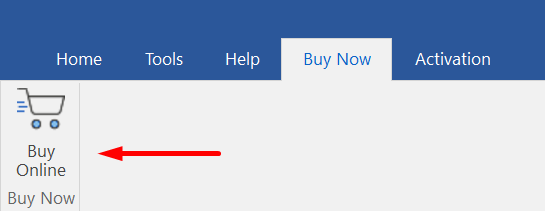
- Purchase the Software from the Buy Page
- Go to the Activation Tab and click on Activation.
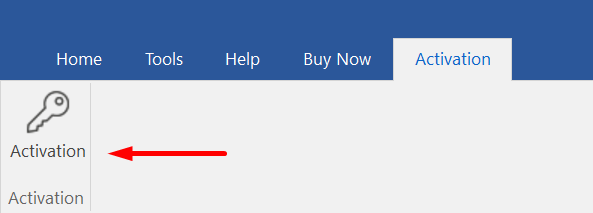
- Enter the Activation Key (Registration Key) that was sent to you on your email address after confirmation of an order for the software.
- Click on the Activate button.
Finally, by executing the above-stated steps, you can register and activate Stellar Repair for Excel software in a hassle-free and effective way. This software provides users with a short and crisp way for its registration and activation.
Some FAQs
Q1: How can I obtain the Activation Code (Registration Key)?
A: Once you complete the software order from the buy page, the Activation Code is sent to the email address provided during the confirmation process. Please check your inbox, including the spam folder, for this essential information. Make sure to whitelist stellarinfo.com to receive the mail.
If you are still unable to receive the mail, you can also go to the Support Page and raise a ticket.
Q2: Is it possible to activate the software on multiple devices with one purchase?
A: Each purchase of Stellar Repair for Excel provides a single Activation Code for one device. If you require additional activations, you will need to make separate purchases for each device.
Q3: What should I do if the software does not get activated?
A: If you encounter issues with activation, please ensure that the provided Activation Code is entered correctly. If the problem persists, contact our support team at support@stellarinfo.com for prompt assistance or create a ticket here.








