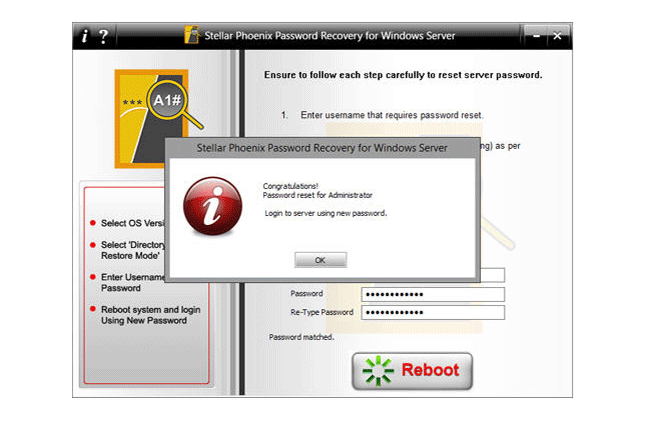Step 1:- Insert the bootable disk into the CD/DVD drive of your Windows Server and restart it to boot it from CD.

Step 2:- Select the version of the Operating System (OS) of your Server to start the password reset process. After selecting the OS of your Server, click 'Reboot' button.
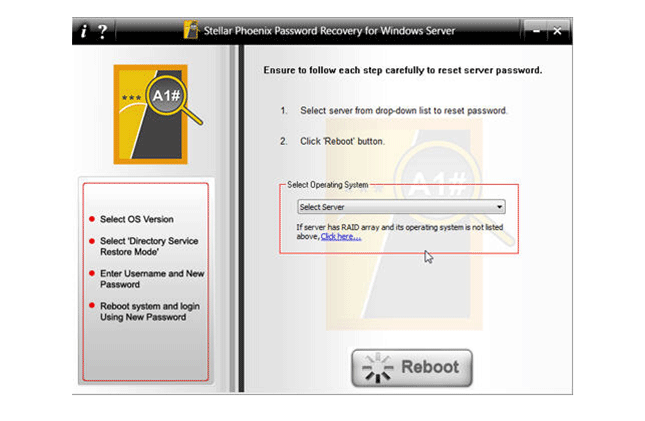
Step 3:- Note down all the steps displayed in this dialog box as well as the path of the ResetPassword.exe, which needs to be run after the reboot. Click OK, if you have noted down all the steps. If you have attached some detachable storage device, then you can save these steps on it. To do so, click 'Save Steps' button.
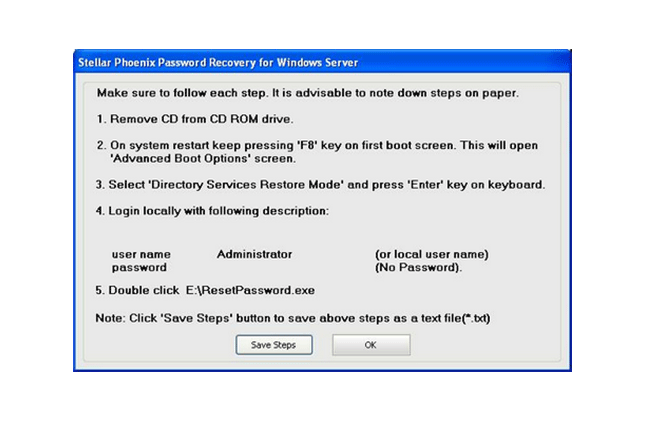
step 4:- When you click OK, a new confirmation dialog box pops up to ensure that you have written all the steps somewhere or if you have not downloaded the PDF document of steps. Check 'I have recorded all the steps' check box and click OK. In case if you do not have PDF document of steps or not even noted down all the steps, then click 'Steps' for taking the note of all the steps.

Step 5:- Remove CD/DVD that you have attached to the Server for booting and press F8 key to enter into the 'Advance Boot Options' screen as shown above. Select 'Directory Service Restore Mode' option and hit 'Enter'.
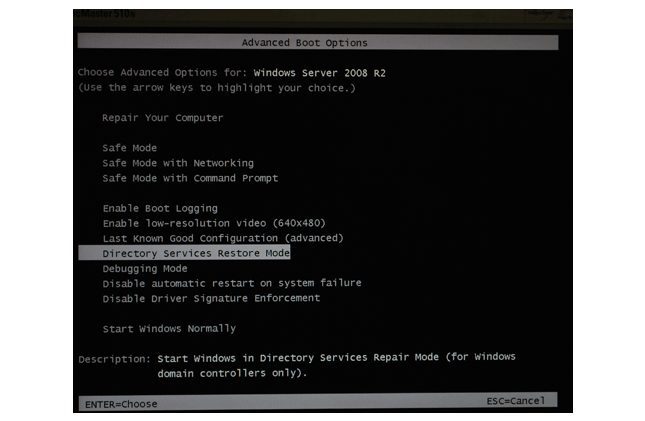
Step 6:- If you are having Windows Server 2000, or Windows Server 2003, press the combination of Ctrl-Alt-Delete keys, and then enter the following details: • User Name: Administrator • Password: (No password to be given) If you are using Windows Server 2008, then above mentioned screen is displayed. Click 'Switch User'.
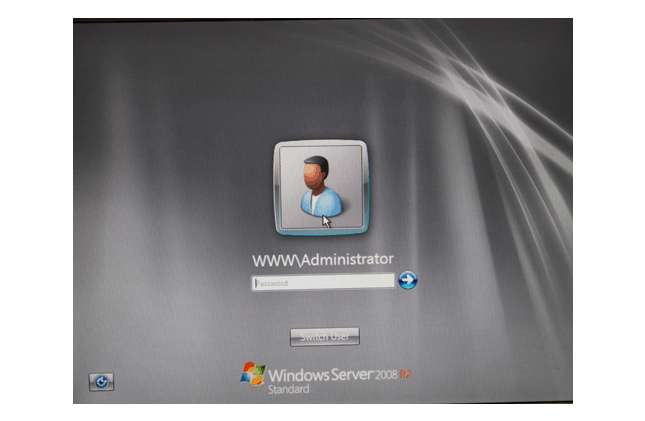
Step 7:- After clicking 'Switch User' a new login screen as shown above is displayed. Enter following details to login from here: • User Name: Administrator • Password: (No Password to be given)
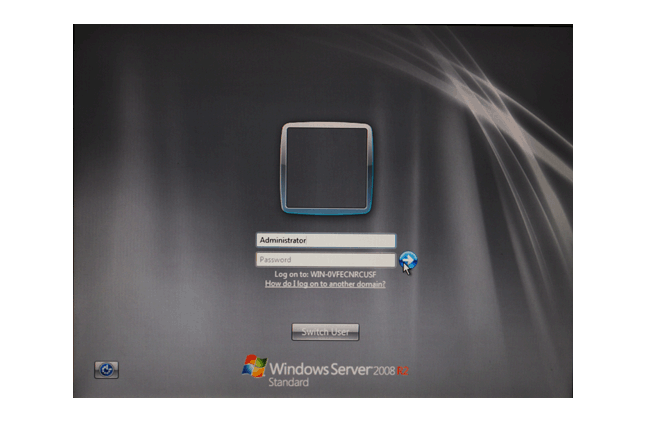
Step 8:- : On completion of the boot process, browse to the location where ResetPassword.exe is copied and double click on this executable file. When this executable file runs, you will see the above screen. Here enter the new password as per the security policies of your Windows Server. Click 'Reboot' button.
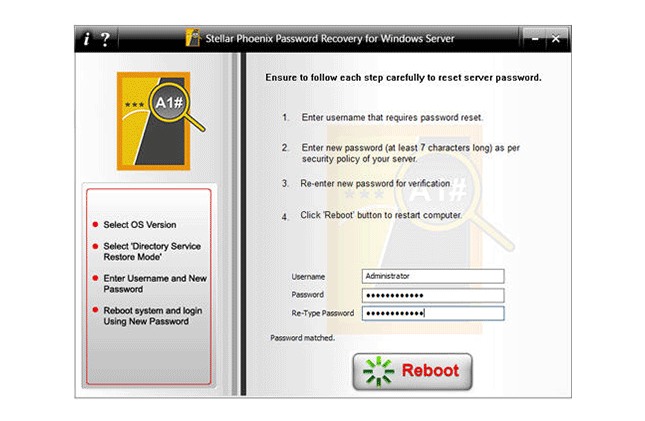
Step 9:- : On clicking 'Reboot' button, you will see a new dialog box as shown above. Click OK and when your system reboots, you need to login to the Server with new password, which you have given while resetting.