Step 1:- This is the main interface of Stellar Phoenix SQL Database Repair.
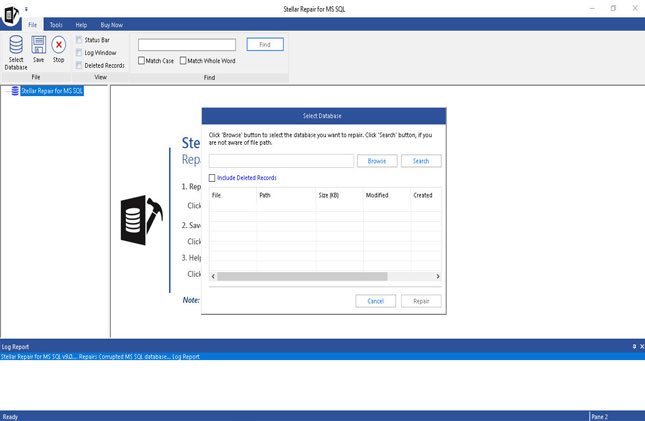
Step 2:- You can select corrupt database file using 'Select Database', 'Search in Folder' or 'Find' options. If you know the location of corrupt database then choose 'Select Database' option. To find the database in a particular folder you need to use 'Search in Folder' option and 'Find' option available to find the .MDF file in a particular drive.

Step 3:- After selecting the file, click on the 'Repair' button to start the repairing process.
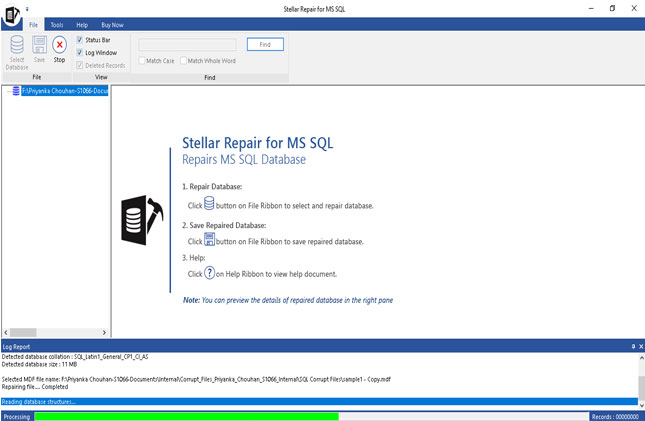
step 4:- A message Window will pop-up on the screen. Click on 'OK' button to register the software. To see the preview of database before purchase, click on 'Cancel' button.

Step 5:- This is preview of selected database. Click on the 'Save' to save the repaired database.
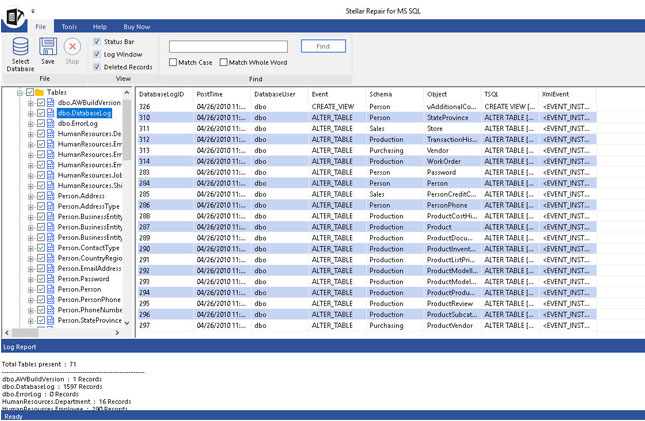
Step 6:- You can save repaired database in four different options: MSSQL, CSV, HTML & XLS. Choose any according to your requirement.

Step 7:- You can also save repaired database in 'New database' or 'Live database'.
