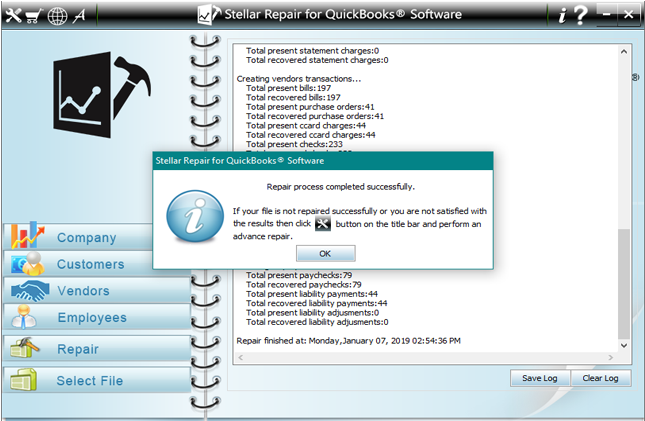Step 1:- This is the main interface of Stellar Repair for QuickBooks® Software. Click on the 'Select File' button to select the corrupt .QBW file or choose the 'Find' option to search the file in particular drive.

Step 2:- List of searched QuickBooks files from selected drive. Now choose your corrupt file and click on 'Scan File' button to start scanning process.
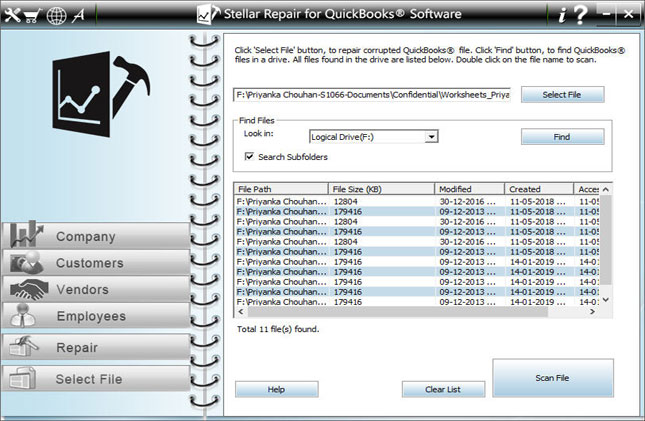
Step 3:- After completion of scanning process, follow these instructions to see the preview of your data.

Step 4:- Here is the preview of company information.
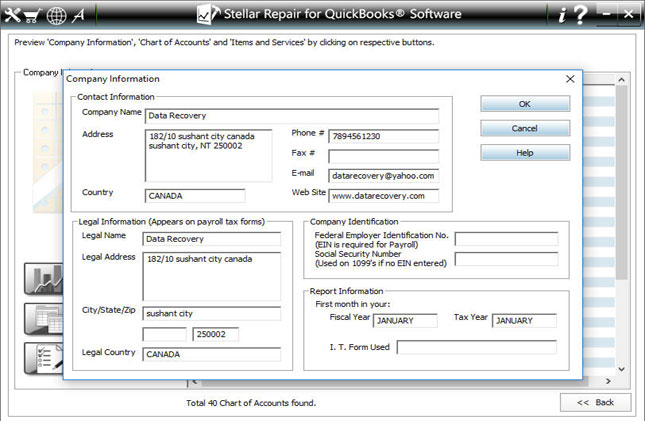
Step 5:- Preview of Customers information.
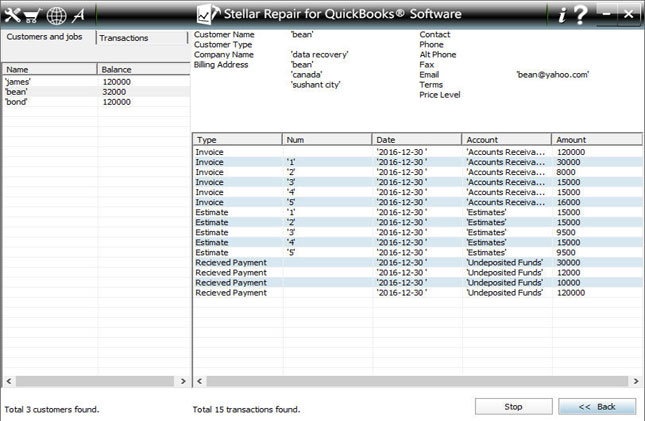
Step 6:- Preview of Vendors information.
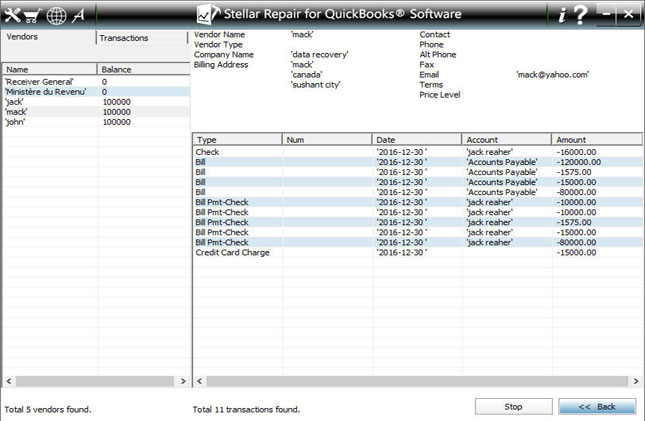
Step 7:- Preview of Employee information.
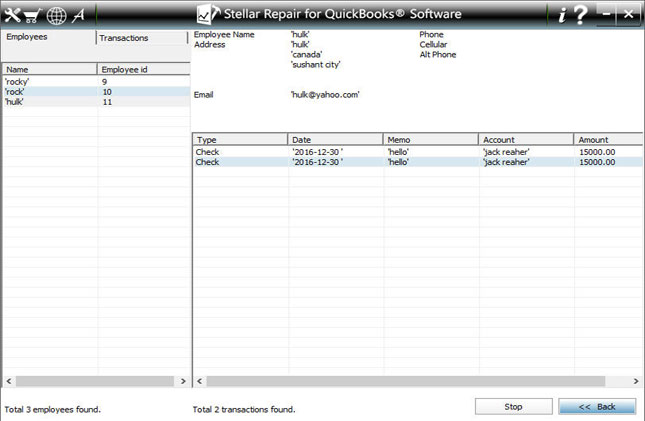
Step 8:- Click on 'Browse' button, provide the location of new blank file that you have created, select QuickBooks version, and click on the 'Start' button to initiate the saving process.
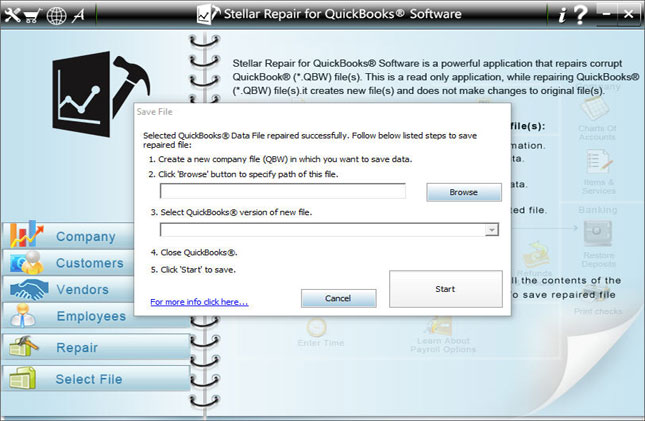
Step 9:- After saving the QuickBooks file, the software prompts the message "Repair Process Completed Successfully".