 Stellar Phoenix MOV Repair Software
Stellar Phoenix MOV Repair Software 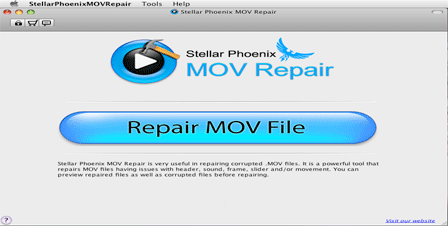
Step 1:- Once you launch Stellar Phoenix MOV Repair, the main interface of the software appears as shown above. Click 'Repair MOV File'.
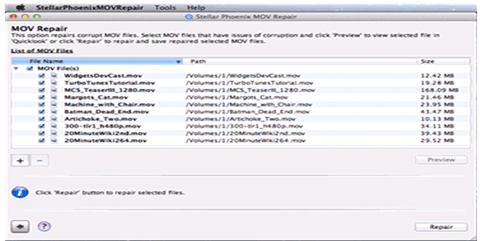
Step 2:- Click '+' button to browse and select MOV files. You can add multiple MOV files to the list for repair. Select a file in the list and click 'Preview' to preview it prior to repair. Click 'Repair' button at the bottom to initiate the repair process.
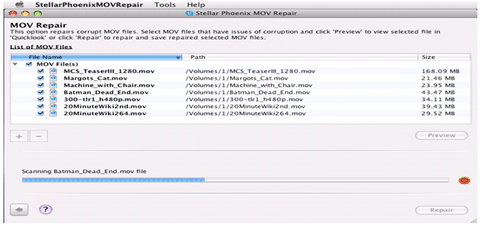
Step 3:- The software begins scanning and repairing the selected files. The progress bar shown at the bottom of the screen indicates the repair status.
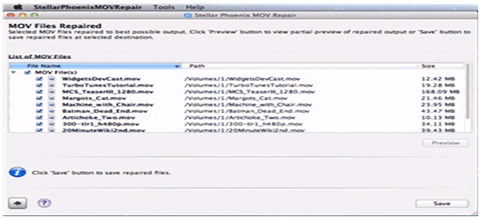
Step 4:- Once the process is finished, the software displays all the repaired MOV files for preview in the main interface. You can preview these files by clicking 'Preview' button below the list of MOV files. Click 'Save' to start saving the selected files at a user-specified location.

Step 5:- After completion of the save process, a message box appears displaying 'File Saved Successfully'. Click the 'View Saved Files' link to open the folder containing all the repaired MOV files.