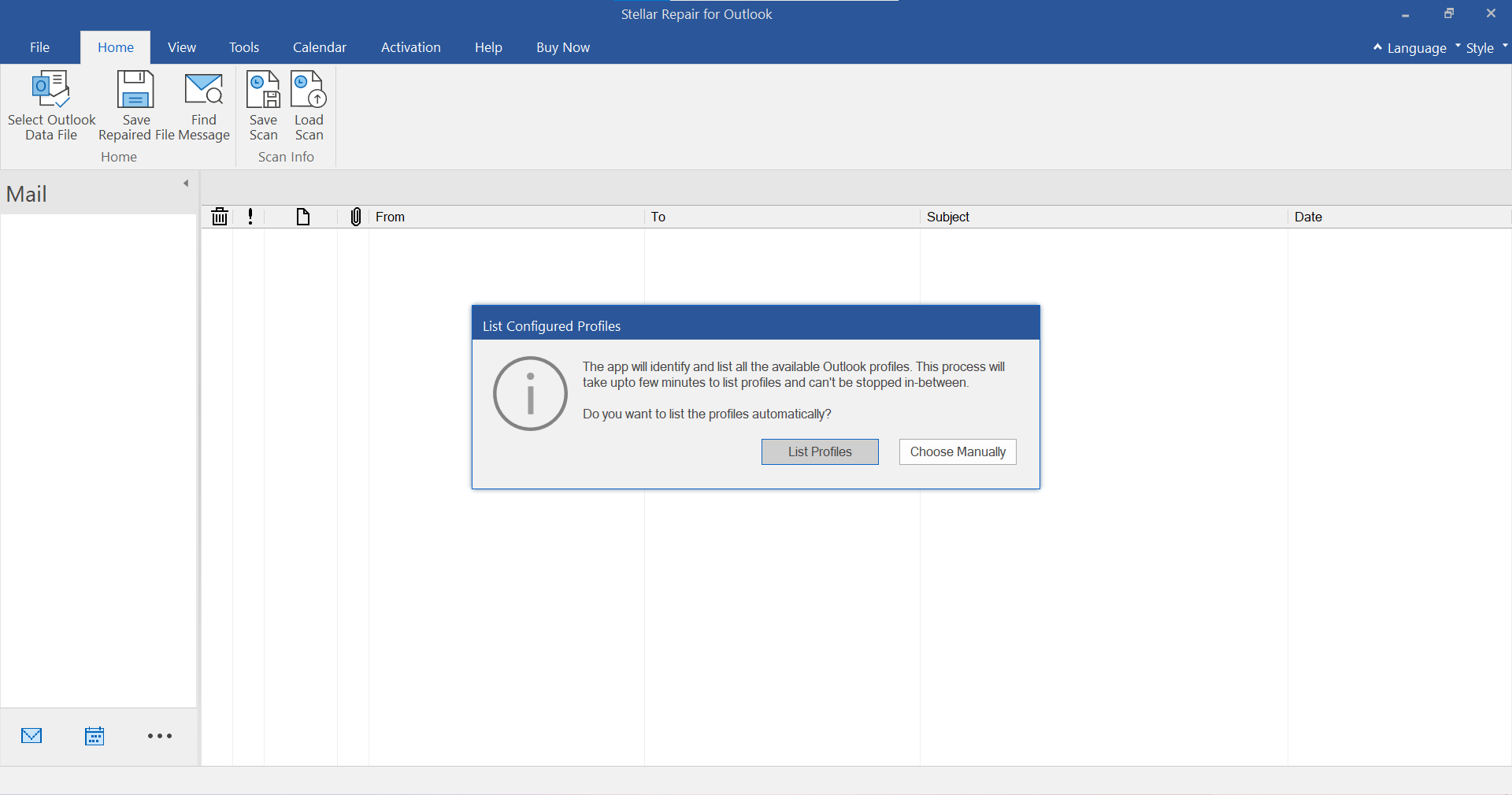CASE STUDY
Stellar Repair for Outlook: Restoring Atlantis UAQ Ltd's Success
Atlantis UAQ Ltd's use of Stellar Repair for Outlook was crucial, recovering 20 corrupted PST files and critical data. It underscores the importance of the right tools for business continuity and emphasizes Stellar's efficient and reliable Outlook Data Recovery solutions in safeguarding operations.
Download Case Study
Stellar Repair for Outlook software efficiently restored our corrupted files, saving our crucial data and getting our business back on track.
Atlantis UAQ Ltd
Rivender Restores Outlook After Massive Corruption In PSTs
Rivender efficiently repaired corrupt PSTs, restoring mailboxes in new PSTs on schedule to expedite business operations. Stellar Repair for Outlook also recovered deleted emails, including those predating PST corruption.
Download Case Study
This is a very handy and easy to use software that I would recommend to anyone.
Rivender Oy
Land Bank recovers mailbox data from an extremely large and corrupt PST file
The Land Bank team effectively repaired and extracted an oversized, corrupt PST file into smaller, high-performance PSTs, ensuring 100% data integrity. The Outlook user confirmed the successful import of all mailbox components in their original form, validating the process's effectiveness.
Download Case Study
This is a very handy and easy to use software that I would recommend to anyone.
Land Bank
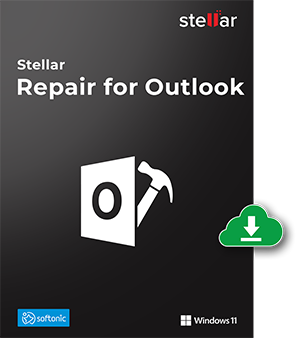
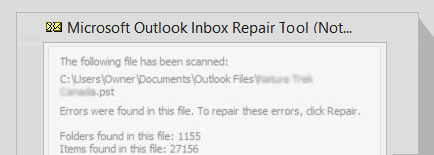

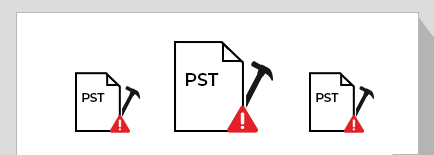
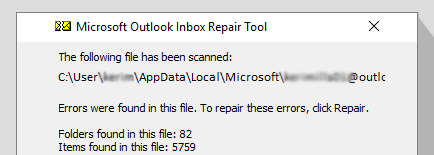






![Split or Compact PST Files [Technician Edition]](https://www.stellarinfo.com/public/image/catalog//screenshot/pst-repair/Split%20or%20Compact%20PST%20Files%20.png)