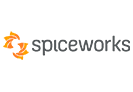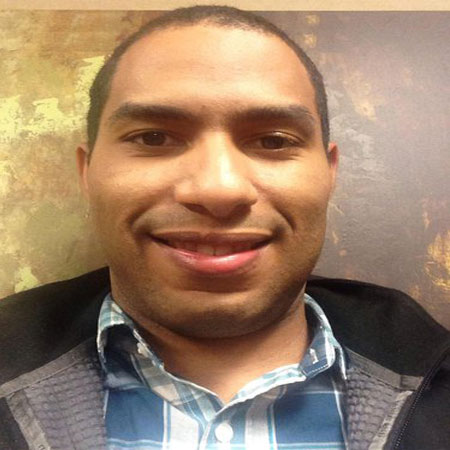When to Use Stellar Converter for OST?
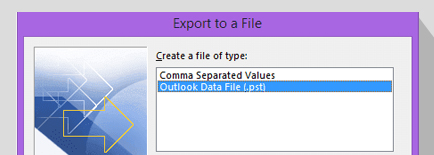
MS Outlook provides an option to import OST mailbox data into PST file manually. However, the Outlook Import/Export wizard may not work or fail to import OST mailbox data into PST format due to Outlook data file problem. In such cases, you can use Stellar Converter for OST to export the data from your Outlook profile to PST format or import the data directly into an Outlook profile, live Exchange, or Office 365.
Learn More
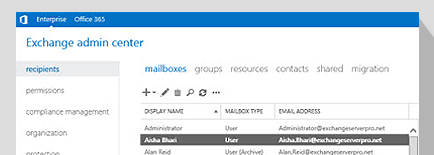
When the OST file gets damaged or becomes inaccessible, it leads to several Outlook issues, such as problem in sending or receiving emails, sync errors, etc. To fix this, you can recreate the OST file by moving or deleting the problematic Outlook OST file from the default location. Though it involves the risk of data loss, it can help resolve a few Outlook issues. However, Outlook OST can be recreated when your Outlook profile is active or the mailbox is connected to the server. If Outlook fails to recreate the OST file, you can use Stellar Converter for OST to extract data from the OST file and import it into a newly setup Outlook profile without losing any mail item.
Learn More
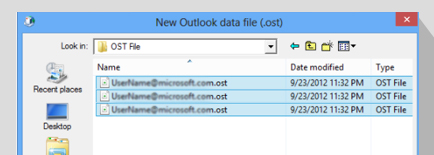
When the Exchange-linked Outlook profile or mailbox is deleted from the server, the OST file becomes orphaned. Such OST files can't be accessed from any Outlook account as the associated account is either removed or deleted from the server. In such cases, an OST to PST converter, such as Stellar Converter for OST software, comes in handy. It lets you import mailbox items from orphaned OST file into PST. You can also import the mailbox items into your Outlook profile in a few clicks by using Stellar Converter for OST software.
Learn More

Import Mailbox Data from Inaccessible OST into Outlook
Use the software to easily import your data locked inside a corrupt, orphaned, or inaccessible OST file into Outlook and restore mailbox access. Stellar Converter for OST imports OST file into another Outlook profile. The software extracts mailbox data from the inaccessible OST file to PST file, which can be readily imported into Outlook client installed on any machine. Although the built-in Import Export Wizard in Outlook can help you export OST data to PST format, it requires technical proficiency and takes a lot of time. It also requires the same Exchange account to import OST data into PST. Plus, you cannot convert corrupt OST files with it. Stellar Converter for OST offers a faster and convenient way to import OST files into Outlook via a rich GUI.

Import Complete OST Mailbox Data into Outlook
Use the software to import your complete OST file data, including emails, attachments, contacts, calendars, tasks, etc., into PST file with 100% accuracy and precision. Alternatively, you can also choose specific emails or other mailbox items from the OST file for conversion to PST. Simply open the inaccessible OST file through the software interface, then search and save individual emails. It can also save the OST data in MSG, EML, RTF, HTML, and PDF formats. You also get an enhanced preview of emails, calendars, and deleted items before the actual conversion. The software's free trial version saves up to 20 emails per folder, stored in the OST to PST.

Import Encrypted OST Files into Outlook
You may have encrypted your OST file to secure the data. But what happens if you forgot the password or decryption key? In such cases, you can use Stellar Converter for OST to extract the mailbox data from an encrypted OST file and save it in PST format. Later you can import the PST file into Outlook. Stellar Converter for OST can import mailbox data from inaccessible, corrupt, encrypted, and large OST files associated with Office 2019, 2016, 2013, 2010, 2007, 2003, 2002, and 2000.

Import OST Directly into Office 365 or Live Exchange
If you're planning to migrate mailboxes from your on-premises Exchange Server to a different live Exchange or cloud, i.e., Office 365, you can use this OST to PST converter software for quick and error-free migration. It extracts mailbox data from the OST file, which can be directly imported into Office 365 or live Exchange in a few clicks. All you need to do is provide valid live Exchange or Office 365 account credentials to import OST mailbox data. This can help you save time, effort, and relieve you from the tedious and complicated mailbox migration procedure. The software is compatible with Outlook 2019, 2016, 2013, 2010, and older versions.
Learn More
Steps to Use Stellar Converter for OST
Step 1: The home screen of the software provides two options to initiate the OST to PST conversion process. Click 'Browse' if you know the file location, or click 'Find' if you're not sure where your OST file is located.
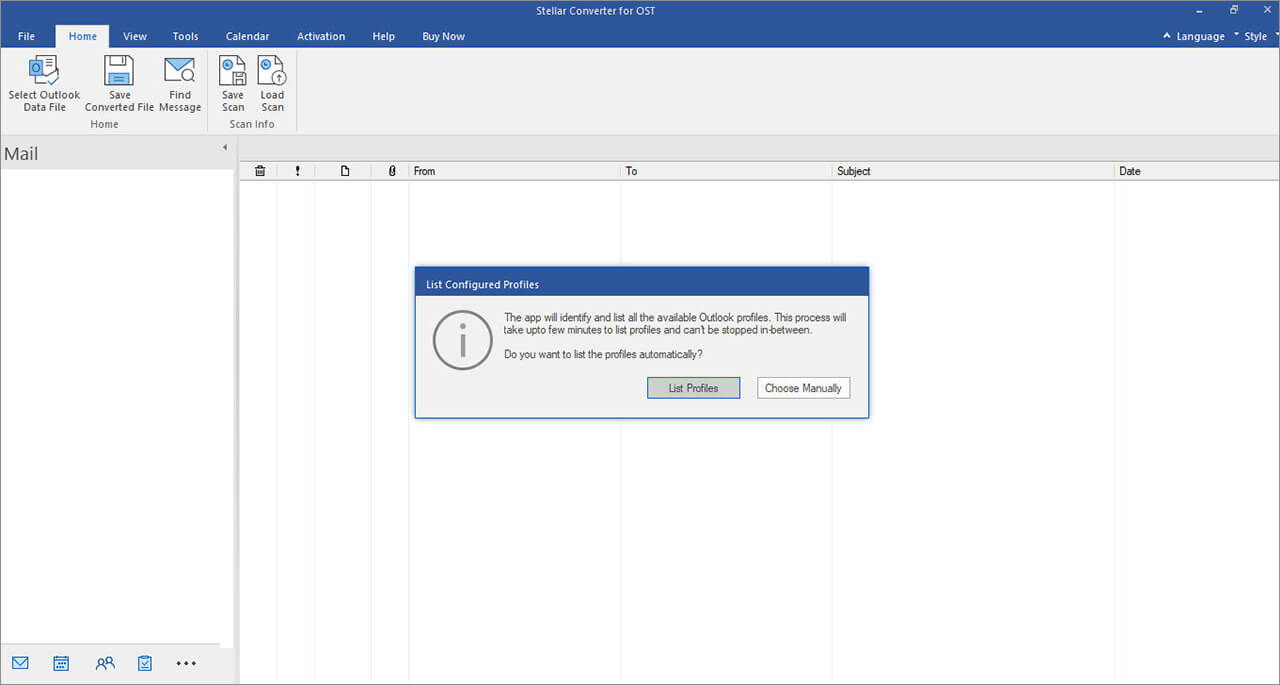
Resources
What customers say about Stellar Converter for OST software?


Technical Specifications
About Product
Stellar Converter for OST - Import
| Version: | 13.0.0.0 |
| License: | Single System |
| Edition: | Corporate, Technician, & Toolkit |
| Language Supported: | English, Deutsch, Français, Italiano, Español, 日本語 |
| Release Date: | February, 2025 |
System Requirement
| Processor: | Intel compatible (x64-based processor) |
| Memory: | 4 GB minimum (8 GB recommended) |
| Hard Disk: | 250 MB for installation files |
| Operating System: (64 Bit only) |
Windows 11, 10, 8.1, 8 |
Documents
Product Related Articles
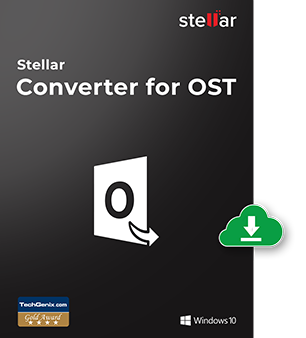
Start Using Stellar Converter for OST Today.
- No File Size Limitations
- Trusted by Millions of Users
- Awarded by Top Tech Media
- 100% Safe & Secure to Use
*Free Download enables you to preview the converted file and save 20 items per folder.
*Download the free trial version on your Desktop or Laptop to scan & preview your recoverable items.
FAQ
No, it is not possible to import OST file into Outlook. Outlook automatically creates an OST file when you add a new email account and downloads mailbox data from the server to the OST for offline use. The OST file is bound to the specific email account and encrypted with a key generated by MAPIEntryID GUID. Thus, an OST file cannot be accessed if the associated email account is not available. In this case, the mailbox data inside the OST becomes inaccessible, and you would need to use Stellar Converter for OST to import OST data into PST. The software converts OST file to PST file and extracts the mailbox data, which can be imported into Outlook 2019, 2016, 2010, 2007, and older versions.
It is not possible to directly import OST file into any Outlook version. Thus, it's inevitable to use Stellar Converter for OST to import OST data into Outlook profiles. The software converts the OST file into PST and various other formats. The software extracts the OST mailbox data and saves it in PST format, which can be easily imported into Outlook 2019, 2016, 2013, 2010, 2007, and 2003. The software can also directly import the OST file data into Outlook 365, live Exchange, and existing Outlook profile in a few clicks.
It is not possible to import old OST files into the latest version of Outlook: 2019, 2016. For importing old OST files, you would need to first convert the OST file into PST by using the built-in Import/Export Wizard in Outlook. However, this built-in utility requires the associated email account for exporting OST file data. If the account is not available, then OST to PST Converter tool, such as Stellar Converter for OST, is the only solution to import OST into Outlook.
Outlook Import/Export Wizard is a great utility to export mailbox data from OST file to PST, provided the OST-associated email account is available. The Import/Export Wizard cannot export data from OST for which the email account is not available. Another limitation of the utility is that it cannot work on corrupt OST files.
WHY STELLAR® IS GLOBAL LEADER
Why Choose Stellar?
-
0M+
Customers
-
0+
Years of Excellence
-
0+
R&D Engineers
-
0+
Countries
-
0+
Partners
-
0+
Awards Received