Stellar Splitter for Outlook
- 1. About Stellar Splitter for Outlook
- 2. About the Guide
 3. Getting Started
3. Getting Started 4. Working with the Software
4. Working with the Software- 5. Frequently Asked Questions (FAQ)
- 6. About Stellar

4.3.2. Split Single PST By Size
Split By Size option allows you to create small PST files of your bigger PST by specifying the size of each PST file. The size of split PST file can be 5GB, 10GB, 20GB, 30GB or 50GB.
Note: In the demo version of the software, the size of the split PST file will not be more than 250 MB.
To split single PST file by size, please follow the procedure as described below:
-
Run Stellar Splitter for Outlook.
-
Add PST File which you want to split.
-
Stellar Splitter for Outlook displays a three-pane window. The PST File you added will be listed in the left pane.
-
Select By Size option from 'Select Splitting Option' section in the middle pane of the screen.
-
Click Browse and select the location where you want to save the PST File. Click OK.
-
From 'Specify Size' section in the right pane of the screen, specify size of each PST slice that you want to create from larger PST. Size range can be 5GB, 10GB, 20GB, 30GB or 50GB.
Note: For large files, Stellar Splitter for Outlook automatically splits the new PST file in small sizes. The size of the split files will depend on the version of Outlook installed on your computer:
If you have Outlook 2007 installed, the new PST will be split at approximately 18 GB size.
If you have Outlook 2010 or above installed, the new PST will be split at approximately 45 GB to 48 GB of size.

-
Click 'Split' to start the process.
-
A Split Complete dialog box opens, displaying a message 'Splitting completed'. Click OK. The PST file will be saved at your specified location.
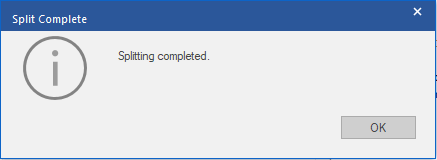
Note: Once the process is complete, you need to specify the path where a log can be saved for the split operation. This will help you to check the operation activities performed on your PST file.