Stellar Splitter for Outlook
- 1. About Stellar Splitter for Outlook
- 2. About the Guide
 3. Getting Started
3. Getting Started 4. Working with the Software
4. Working with the Software- 5. Frequently Asked Questions (FAQ)
- 6. About Stellar

4.3.5. Split Multiple PST Files By Date
You can select and split multiple PST files by date to be stored in a folder. To split multiple PST files, please follow the procedure as described below.
-
Run Stellar Splitter for Outlook.
-
Add PST File which you want to split.
-
Stellar Splitter for Outlook displays a three-pane window. The PST File you added will be listed in the left pane.
-
Select By Date option from 'Splitting Option' section in the middle pane of the screen.
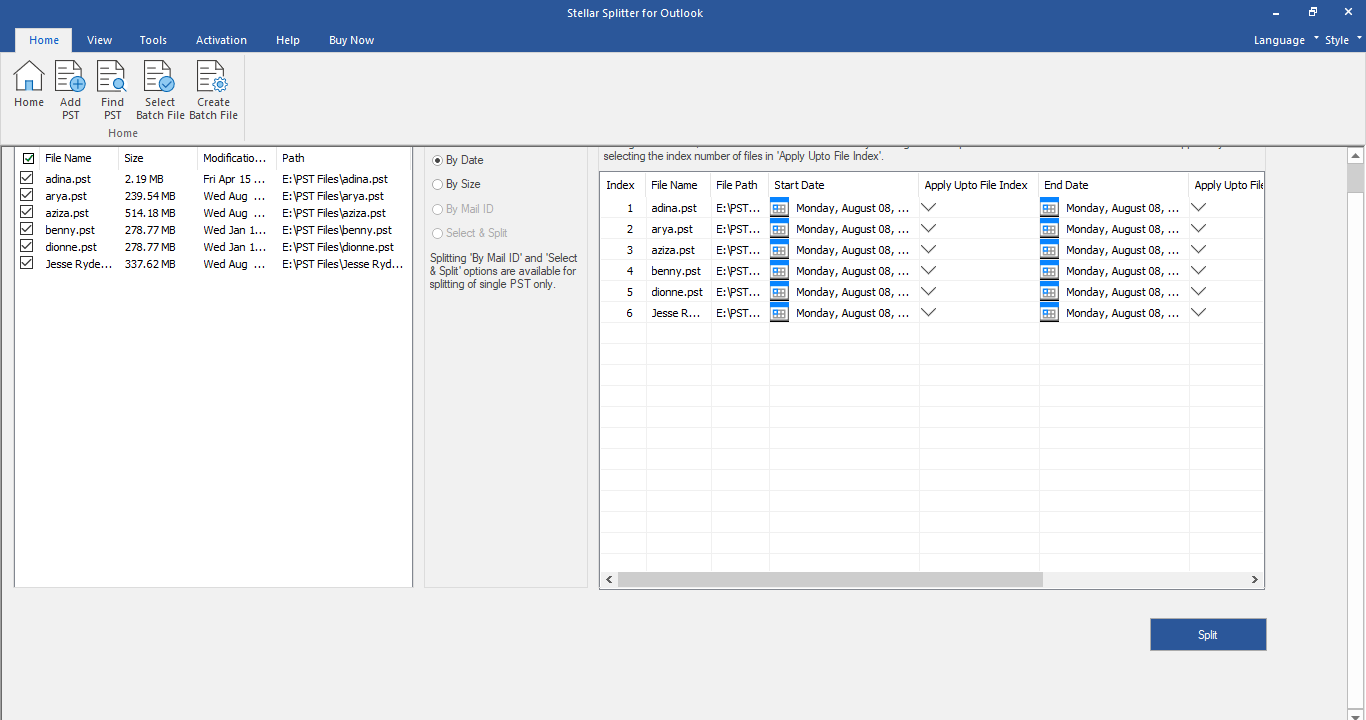
-
'Customize Split Options' section in the right pane of the screen displays the criteria to be set as Index, File Name, File Path, Start Date, End Date, Apply Upto File Index and Destination Path.
-
You can specify date range and destination path for each file individually. The software also has an option to apply common settings to a group of files.
-
Specify the start date of the date range by clicking on 'Start Date' column. You can apply the same start date to other files by selecting the index number in 'Apply Upto File Index' column. For example, if the same start date is to be applied upto third file in the list then select the value 3 in 'Apply Upto File Index' column.
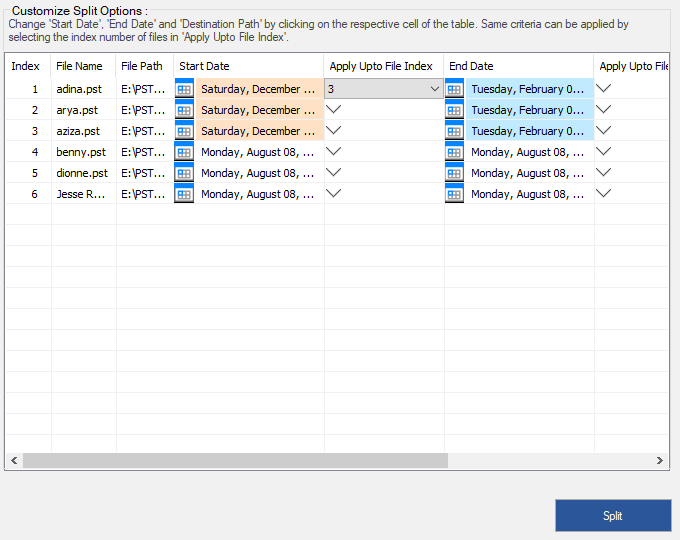
-
Specify the end date of the date range by clicking on 'End Date' column. You can apply the same end date to other files by selecting the index number in 'Apply Upto File Index' column. For example, if the same end date is to be applied upto second file in the list then select the value 2 in 'Apply Upto File Index' column.
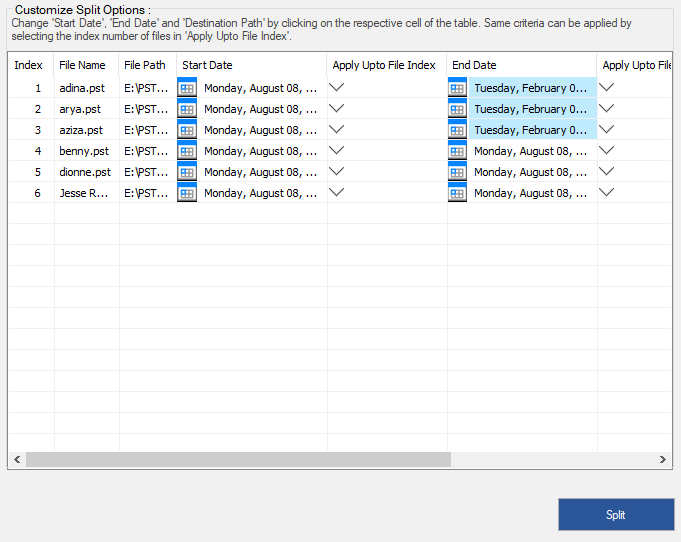
-
If you want to change the destination location of a file then click on the 'Destination Path' column and select a new destination. You can select the same destination path for a group of files by selecting the index number in 'Apply Upto File Index', column. For example, if the same destination path is to be selected for all files in the list then select the value 4 in 'Apply Upto File Index' column.
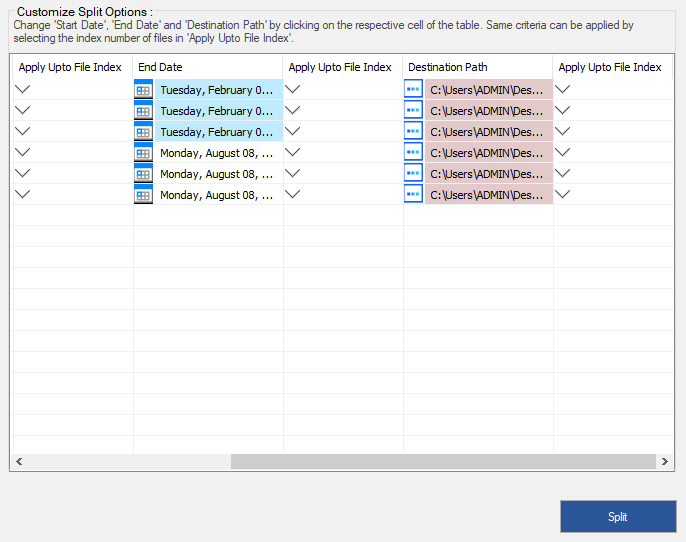
-
Click 'Split' to start the process.
-
A Split Complete dialog box opens, displaying a message 'Splitting completed'. Click OK. The PST file will be saved at your specified location.
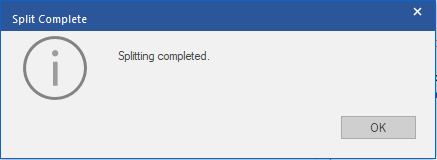
Note: Once the process is complete, you need to specify the path where a log can be saved for the split operation. This will help you to check the operation activities performed on your PST file.