Stellar Splitter for Outlook
- 1. About Stellar Splitter for Outlook
- 2. About the Guide
 3. Getting Started
3. Getting Started 4. Working with the Software
4. Working with the Software- 5. Frequently Asked Questions (FAQ)
- 6. About Stellar

4.4. Create and Manage Batch Files
Stellar Splitter for Outlook provides you an option to create a batch file. A batch file contains all the information required to split PST files such as number of files selected, their location path, destination path of output file, start date, end date, processed status or any other detail as required by the process. It can be used as input file once it has been created either by user or by the software. It can also be used to review the number of files processed or to get information about selected files.
A batch file is created either by the software itself before the initiation of the process or by the user to use the batch file as input to split the process. When a batch file is created by the software then it has a file extension of .DAT and user created batch file is saved with a file extension of .TXT.

To manually create a batch file for date based splitting
Follow the steps mentioned below to create a batch file for date based split operation:
-
Open Notepad.exe.
-
Create a structure as given below:
First file source path;First file output destination path;First file start date;First file end date;Second file source path;Second file output destination path;Second file start date;Second file end date;
-
Date must be in MM/DD/YYYY format.
Example: C:\PST1\Test1.pst;E:\Split_Destination1\;03/23/2000;09/05/2009;D:\PST File2\Test2.pst;D:\Split Destination2\;11/02/2001;05/28/2008;
Note: There should be no space between parameters, even if they are for different files as shown above. Parameters are separated by semi colons.
To manually create a batch file for size based splitting
Follow the steps mentioned below to create a batch file for size based split operation:
-
Open Notepad.exe
-
Create a structure as given below:
First file source path;First file output destination path;First file split size;Second file source path;Second file output destination path;Second file split size;
-
Size must be in GB and no fraction in size is accepted. Size should be greater than 5GB and can have a value of 10GB, 20GB, 30GB or 50GB.
Example: C:\PST1\Test1.pst;E:\Split_Destination1\;2;D:\PST2\Test2.pst;D:\Split_Destination2\;7;
Note: There should be no space between parameters, even if they are for different files as shown above. Parameters are separated by semicolons.
To use an already created batch file to split PST files
Already created batch file can be used to split multiple PST files that are either saved at different locations or are stored in a folder.
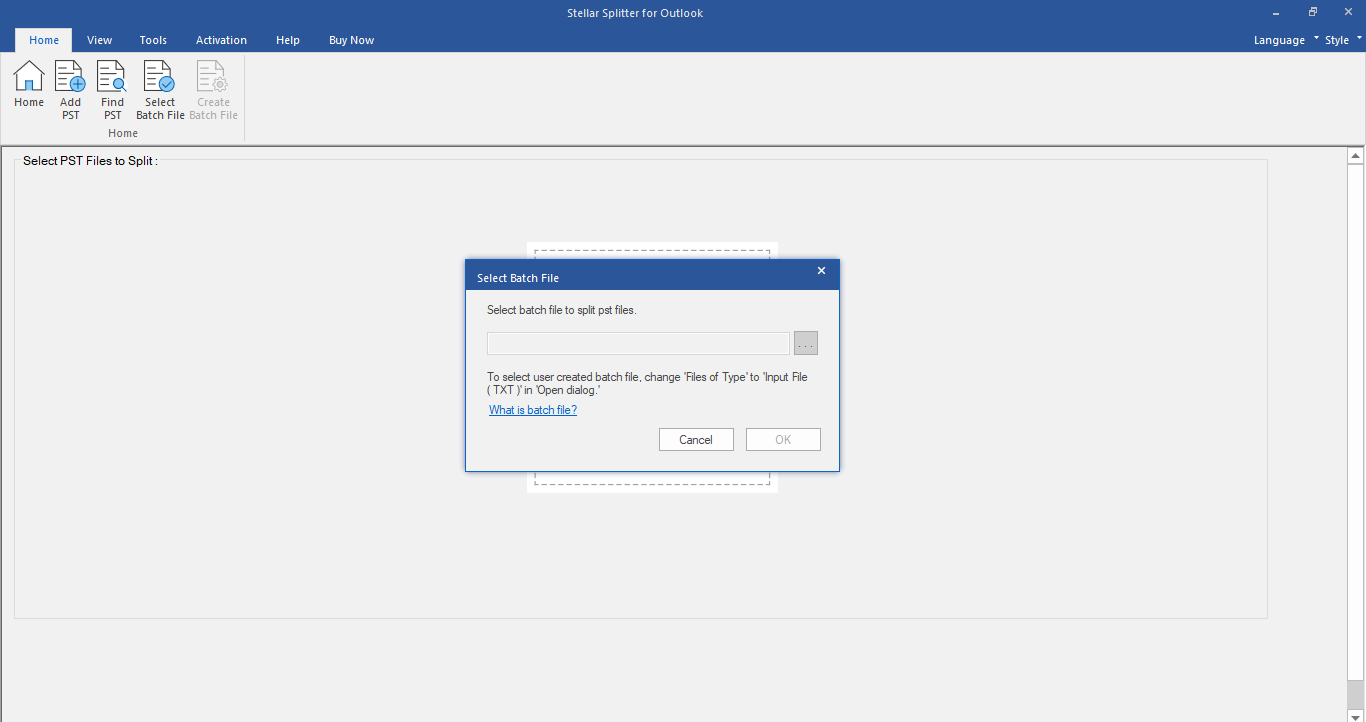
A batch file created for Date based splitting can be used to split:
-
Multiple PST files at different locations.
-
Multiple PST files with multiple date ranges.
-
Multiple PST files located in a folder.
A batch file created for Size based splitting can be used to split:
-
Multiple PST files at different locations.
-
Multiple PST files with multiple size ranges.
-
Multiple PST files located in a folder.