Stellar Reporter & Auditor for Exchange Server
- 1. About Stellar Reporter & Auditor for Exchange Server
- 2. About the Guide
 3. Getting Started
3. Getting Started- 3.1. System Requirements
- 3.2. Installation Procedure
- 3.3. Launching the Software on the Host Machine
- 3.4. Accessing the Software from a Web Browser
 3.5. Configuration and Settings
3.5. Configuration and Settings 3.6. Login Information and User Interface
3.6. Login Information and User Interface- 3.7. Ordering the Software
- 3.8. Activating the Software
- 3.9. Updating the Software
- 3.10. Stellar Support
 4. Types of Reports
4. Types of Reports 4.1. Mailbox Reports
4.1. Mailbox Reports 4.2. OWA & ActiveSync Reports
4.2. OWA & ActiveSync Reports 4.3. Email Traffic Reports
4.3. Email Traffic Reports- 4.3.1. Mailbox Traffic Reports
- 4.3.2. Server Traffic Reports
- 4.3.3. User-wise Traffic Reports
- 4.3.4. Intra-Organizational Traffic Reports
- 4.3.5. Department-wise Mailbox Traffic Reports
- 4.3.6. Overall Traffic Reports
- 4.3.7. Domain-wise Traffic Reports
- 4.3.8. Overall Organization Traffic Reports
- 4.3.9. Non-delivery Reports
 4.4. Storage Reports
4.4. Storage Reports 4.5. Distribution List Reports
4.5. Distribution List Reports 4.6. Public Folders Reports
4.6. Public Folders Reports 4.7. Organization Reports
4.7. Organization Reports
 5. Types of Auditor Reports
5. Types of Auditor Reports 6. Working with the Software
6. Working with the Software- 7. Frequently Asked Questions (FAQs)
- 8. About Stellar

6.2.2. Schedule Report
Stellar Reporter & Auditor for Exchange Server allows you to schedule a report to run daily, weekly, or monthly. The generated reports can be automatically saved at any desired location in PDF, CSV, XLSX or HTML format and can be simultaneously mailed to multiple recipients.
To schedule a report:
1. Login to Stellar Reporter & Auditor for Exchange Server.
2. From the Navigation Pane, click on Admin -> Scheduler -> Schedule Report.
3. A Schedule Report window is displayed as shown below:
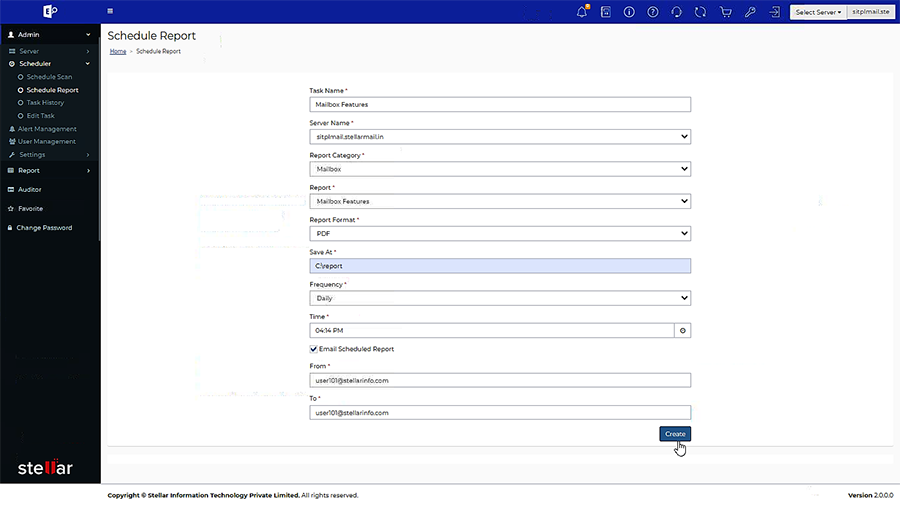
4. In the Schedule Report window, there are several fields that you have to fill in for the schedule of the report:
-
Task Name: Enter the name for the task that you want to schedule for reporting.
-
Server Name: Select the server for that you want to generate the report.
-
Report Category: Select the category of the report.
-
Report: Select the Report from the drop-down list.
-
Report Format: Select the format of the report from the drop-down list
-
Save At: Select the location where you want to save the report.
-
Frequency: Select the schedule frequency for scanning operation from the drop-down list.
-
Time: Enter the time when you want to start the report generation process.
5. By default, the Email Scheduled Report check-box is unchecked. If you want to mail the reports then checked the Email Scheduled Report check-box and enter the sender and recipients details in From and To fields respectively.
Note:
-
If you want to send the report to multiple people, enter multiple recipients in To section separated by semi-colon (;).
-
If you do not want to mail the reports, then unchecked the Email Notification check-box.
-
If you want to schedule a more time-specific report, in the Filter section select/enter the time period (if available for the selected report).
6. Click Create.