Stellar Reporter & Auditor for Exchange Server
- 1. About Stellar Reporter & Auditor for Exchange Server
- 2. About the Guide
 3. Getting Started
3. Getting Started- 3.1. System Requirements
- 3.2. Installation Procedure
- 3.3. Launching the Software on the Host Machine
- 3.4. Accessing the Software from a Web Browser
 3.5. Configuration and Settings
3.5. Configuration and Settings 3.6. Login Information and User Interface
3.6. Login Information and User Interface- 3.7. Ordering the Software
- 3.8. Activating the Software
- 3.9. Updating the Software
- 3.10. Stellar Support
 4. Types of Reports
4. Types of Reports 4.1. Mailbox Reports
4.1. Mailbox Reports 4.2. OWA & ActiveSync Reports
4.2. OWA & ActiveSync Reports 4.3. Email Traffic Reports
4.3. Email Traffic Reports- 4.3.1. Mailbox Traffic Reports
- 4.3.2. Server Traffic Reports
- 4.3.3. User-wise Traffic Reports
- 4.3.4. Intra-Organizational Traffic Reports
- 4.3.5. Department-wise Mailbox Traffic Reports
- 4.3.6. Overall Traffic Reports
- 4.3.7. Domain-wise Traffic Reports
- 4.3.8. Overall Organization Traffic Reports
- 4.3.9. Non-delivery Reports
 4.4. Storage Reports
4.4. Storage Reports 4.5. Distribution List Reports
4.5. Distribution List Reports 4.6. Public Folders Reports
4.6. Public Folders Reports 4.7. Organization Reports
4.7. Organization Reports
 5. Types of Auditor Reports
5. Types of Auditor Reports 6. Working with the Software
6. Working with the Software- 7. Frequently Asked Questions (FAQs)
- 8. About Stellar

6.1.3. Scan Server
To scan a server follow the steps mentioned below:
1. Login to Stellar Reporter & Auditor for Exchange Server.
2. From the Navigation Pane, click on Admin -> Server -> Scan Server.
3. A Scan Server window is displayed as shown below:
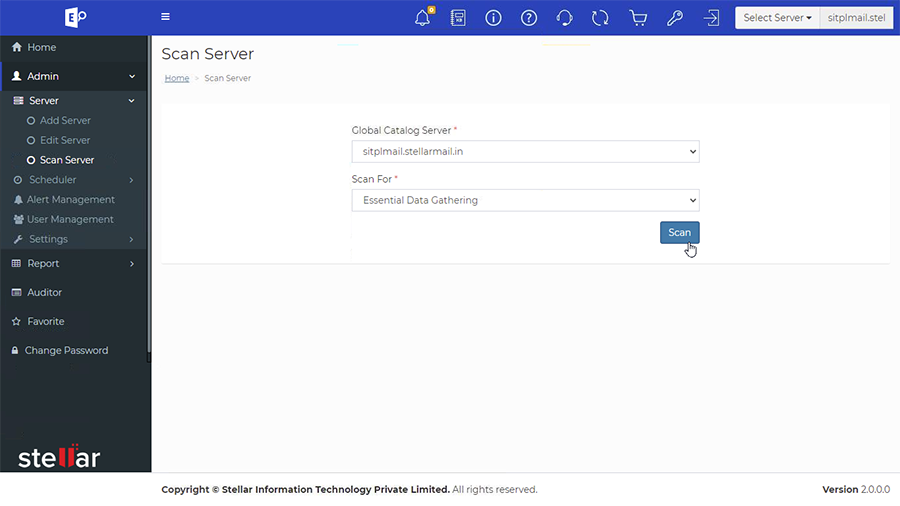
4. In Global Catalog Server field, select the server that you want to scan.
5. In Scan For field, select the module for the report from drop-down list that you want to scan:
- Essential Data Gathering
- Distribution List Membership
- Mailbox Content
- Public Folder Properties
- Public Folder Content
- Traffic Logs
- OWA Logs
- Events For Audit
6. Click Scan button.
Note : To understand about the type of Scan module you are required to run in order to view a particular report, click here.
Mailbox Content and Public Folder Content Form:
To scan for Mailbox Content module and Public Folder Content you need to fill a form that comprises of the following:
-
Mailbox to scan - Select the username of the mailbox. You can also search for the username in search bar. You can select as many number of mailbox's as you like and can even select all of them.
or
-
Public Folder to Scan - Select the name of the folder. You can also search for the name in search bar. You can select as many number of name's as you like and can even select all of them.
-
Message Subject Contains - enter the keywords separated by semi colon that you want to search in subject of email.
-
Message Body Contains - enter the keywords separated by semi colon that you want to search in body of email.
-
Attachment File Name Contains - enter the keywords separated by semi colon that you want to search in attachment of email.
-
Attachment File Extension Contains - enter the keywords separated by semi colon that you want to search in file extension of email.
-
Attachment File Size Comparison Operator - select the Size Comparison Operator of your attachment file.
- >
- <
- !=
- =
- >=
- <=
- Attachment File Size in KB - enter the keywords separated by semi colon that you want to search in size of email
After filling the entries in the form. Click on Scan.
Traffic Logs and OWA Logs:
To scan for Traffic Logs and OWA Logs you need to choose the Log Files Date. Choose the Log Files Date filed from the drop down list.
-
-
Yesterday
-
Customize - select the Date Range and click Apply.
-
Last N Days - enter the number of days and Click Apply.
-
After filling the entries. Click on Scan.
Note : Mandatory fields are compulsory, you are required to fill those field that are marked by * . Other fields without * are optional fields that are not compulsory to fill. It is completely upto you to select optional filed as per your requirements. The form is mix of both the fields. Think carefully while filling the data.