Stellar Reporter & Auditor for Exchange Server
- 1. About Stellar Reporter & Auditor for Exchange Server
- 2. About the Guide
 3. Getting Started
3. Getting Started- 3.1. System Requirements
- 3.2. Installation Procedure
- 3.3. Launching the Software on the Host Machine
- 3.4. Accessing the Software from a Web Browser
 3.5. Configuration and Settings
3.5. Configuration and Settings 3.6. Login Information and User Interface
3.6. Login Information and User Interface- 3.7. Ordering the Software
- 3.8. Activating the Software
- 3.9. Updating the Software
- 3.10. Stellar Support
 4. Types of Reports
4. Types of Reports 4.1. Mailbox Reports
4.1. Mailbox Reports 4.2. OWA & ActiveSync Reports
4.2. OWA & ActiveSync Reports 4.3. Email Traffic Reports
4.3. Email Traffic Reports- 4.3.1. Mailbox Traffic Reports
- 4.3.2. Server Traffic Reports
- 4.3.3. User-wise Traffic Reports
- 4.3.4. Intra-Organizational Traffic Reports
- 4.3.5. Department-wise Mailbox Traffic Reports
- 4.3.6. Overall Traffic Reports
- 4.3.7. Domain-wise Traffic Reports
- 4.3.8. Overall Organization Traffic Reports
- 4.3.9. Non-delivery Reports
 4.4. Storage Reports
4.4. Storage Reports 4.5. Distribution List Reports
4.5. Distribution List Reports 4.6. Public Folders Reports
4.6. Public Folders Reports 4.7. Organization Reports
4.7. Organization Reports
 5. Types of Auditor Reports
5. Types of Auditor Reports 6. Working with the Software
6. Working with the Software- 7. Frequently Asked Questions (FAQs)
- 8. About Stellar

3.5.1. General Settings
1. For the graphs to be visible on the machine where software is installed, following two links should be accessible and not blocked.
-
http://www.gstatic.com
-
https://fonts.gstatic.com
2. If the software fails to launch the login screen on the browser after the installation, then you need to ensure that the Apache service is running under current logged-in account. To do this follow the steps below:
-
Open the Run window by pressing Windows + R and type ‘services.msc’ to open the Windows Services.
-
Using the mouse, right click on ‘StellarApache’ service and select Properties.
-
Click on Log On tab and select This account
-
Type the credentials of current logged in user and click OK. The following dialog box appears, click OK.
-
In the Services window, right click on ‘StellarApache’ service and select Restart.
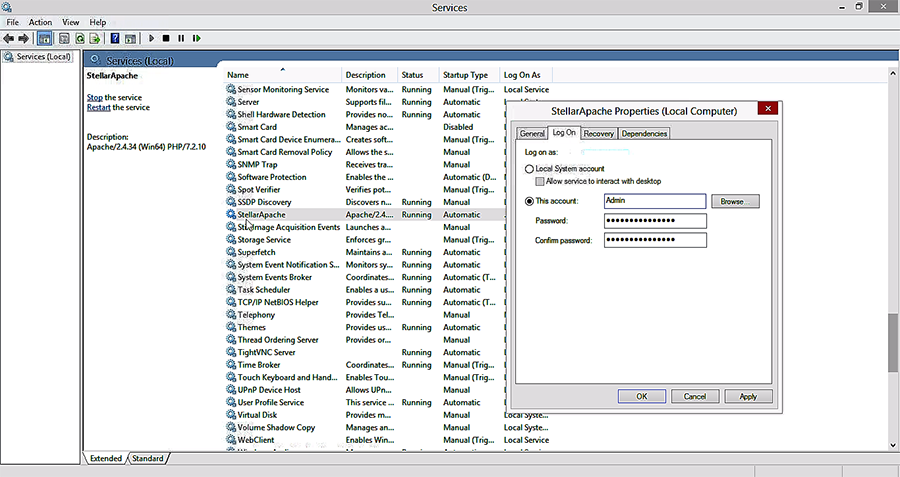
3. To send e-mails through the software, you need to enable the .NET Framework 3.5 in Control Panel on Windows 10, Windows 8.1, and Windows 8. To do this:
-
Press the Windows key
on your keyboard, type "Windows Features", and press Enter. The Turn Windows features on or off dialog box appears.
-
Select the .NET Framework 3.5 (includes .NET 2.0 and 3.0) check box, select OK, and reboot your computer if prompted.
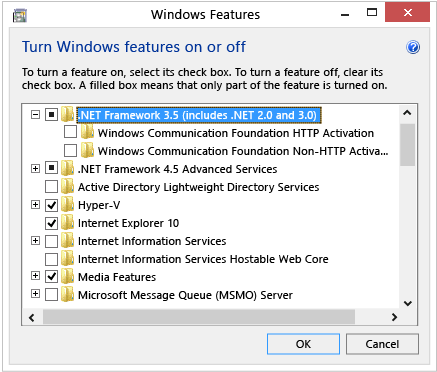
Note: This option requires an Internet connection.