Stellar Reporter & Auditor for Exchange Server
- 1. About Stellar Reporter & Auditor for Exchange Server
- 2. About the Guide
 3. Getting Started
3. Getting Started- 3.1. System Requirements
- 3.2. Installation Procedure
- 3.3. Launching the Software on the Host Machine
- 3.4. Accessing the Software from a Web Browser
 3.5. Configuration and Settings
3.5. Configuration and Settings 3.6. Login Information and User Interface
3.6. Login Information and User Interface- 3.7. Ordering the Software
- 3.8. Activating the Software
- 3.9. Updating the Software
- 3.10. Stellar Support
 4. Types of Reports
4. Types of Reports 4.1. Mailbox Reports
4.1. Mailbox Reports 4.2. OWA & ActiveSync Reports
4.2. OWA & ActiveSync Reports 4.3. Email Traffic Reports
4.3. Email Traffic Reports- 4.3.1. Mailbox Traffic Reports
- 4.3.2. Server Traffic Reports
- 4.3.3. User-wise Traffic Reports
- 4.3.4. Intra-Organizational Traffic Reports
- 4.3.5. Department-wise Mailbox Traffic Reports
- 4.3.6. Overall Traffic Reports
- 4.3.7. Domain-wise Traffic Reports
- 4.3.8. Overall Organization Traffic Reports
- 4.3.9. Non-delivery Reports
 4.4. Storage Reports
4.4. Storage Reports 4.5. Distribution List Reports
4.5. Distribution List Reports 4.6. Public Folders Reports
4.6. Public Folders Reports 4.7. Organization Reports
4.7. Organization Reports
 5. Types of Auditor Reports
5. Types of Auditor Reports 6. Working with the Software
6. Working with the Software- 7. Frequently Asked Questions (FAQs)
- 8. About Stellar

6.4.1. Add User
To create a new user follow the steps mentioned below:
1. Login to Stellar Reporter & Auditor for Exchange Server.
2. From the Navigation Pane, click on Admin -> User Management.
3. A User Management window is displayed as shown below:
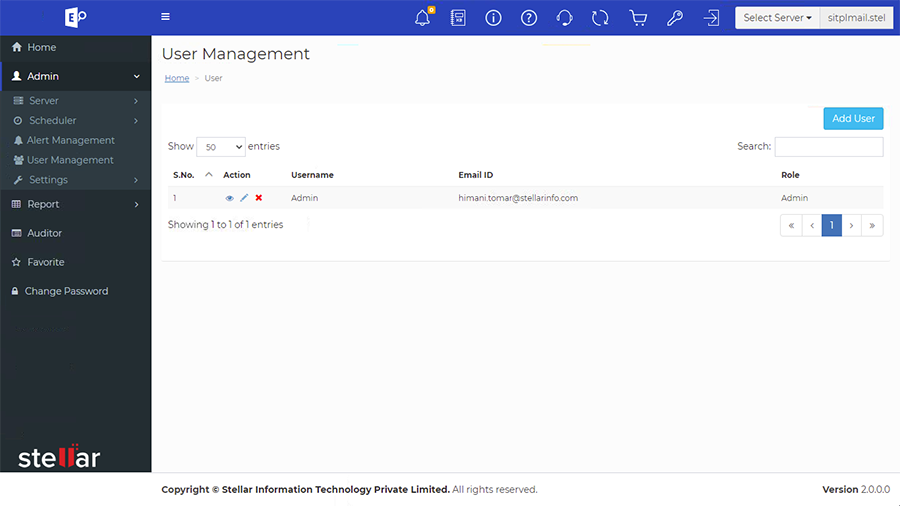
4. You can view the following columns in the User Management window:
-
Action: It shows
icon to reset the password of the user, edit
icon to edit the role of the user and delete
icon to remove the user from the list.
-
Username: It shows the name of the user.
-
Email ID: It shows the email id of the user.
-
Role: It shows the role of the user whether it is Admin or Operator.
Note:
-
You can search the user in the search bar by username.
-
You can also use navigation arrows to switch the page.
5. Click Add User button given in top right corner of the window.
6. A Create User window is displayed as shown below:
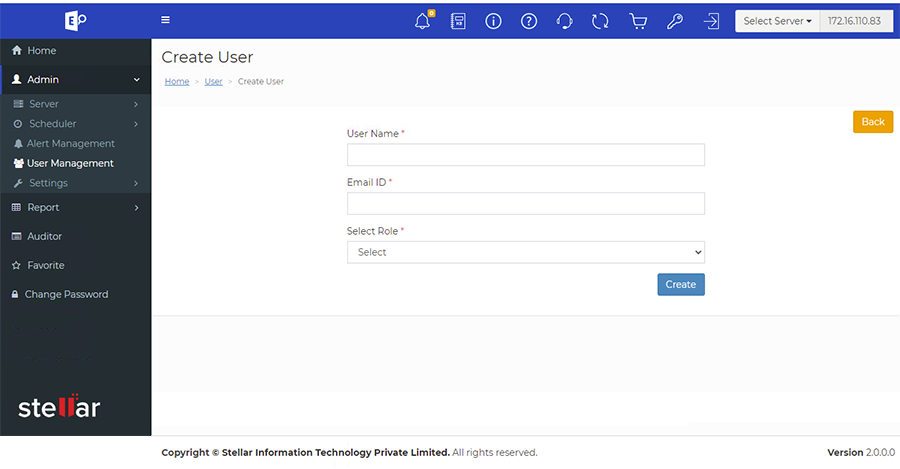
7. In the User Name field, enter the Username.
8. In the Email Id field, enter the email id of the user.
9. In the Select Role field, enter the role of the user whether Admin or Operator from the drop-down list.
10. Click Create to create a new user.
Note: Click on Back if you want to go back to User Management window.