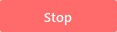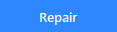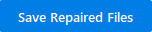Stellar Repair for Video

3.2.1. Getting Familiar with Buttons
Stellar Repair for Video has the following buttons:
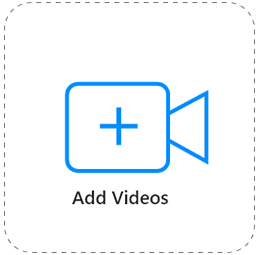
When you click Add Videos, 'Add File' window appears from where you can locate and select the desired video files to repair. All the selected video files will be listed on the main interface screen.

Add & Remove
-
When you click Add, 'Add File' window appears from where you can locate and select the desired video files to repair. All the selected files will be listed on the main interface screen. By default, checkboxes for all the selected files are selected. You can uncheck the files that are not required.
-
When you click Remove, All the selected files will be removed from the main interface screen. You can uncheck the files that you want to repair and click Remove to remove the selected files.
Other Button Options:
|
|
Show More Options Click this button, to expand the list of more options. |
|
|
Language Click this button to change the software language. |
|
|
About Click this button to read information about Stellar Repair for Video. |
|
|
Help Click this button to open the user help guide. |
|
|
Update Click this button to check for both, the latest minor and major versions available online. |
|
|
Buy Click this button to buy the software online. |
|
|
Activation Click this button to activate. |
|
|
Back Click this button to move to the previous screen. |
|
|
Preview Click this button to preview the selected video file. |
|
|
Advance Repair Click this option to repair severely corrupted video files. |
|
|
Select All Click this option to select/deselect all the listed video files. |
|
|
Stop Click this button to abort the repairing process. |
|
|
Repair Click this button to start the repairing process. |
|
|
Save Repaired Files Click this button to save the repaired video files. |
 3. Getting Started
3. Getting Started