Stellar Repair for Video

4.2. Repair and Preview Video Files
In order to repair and preview your selected video files, follow the steps given below.
Steps to Repair Selected Files:
-
To repair the chosen files, click
 button. Repairing of the selected files is performed by the tool.
button. Repairing of the selected files is performed by the tool. -
A progress bar indicates the repairing progress of the file. In case you want to stop the ongoing process, click Stop button.
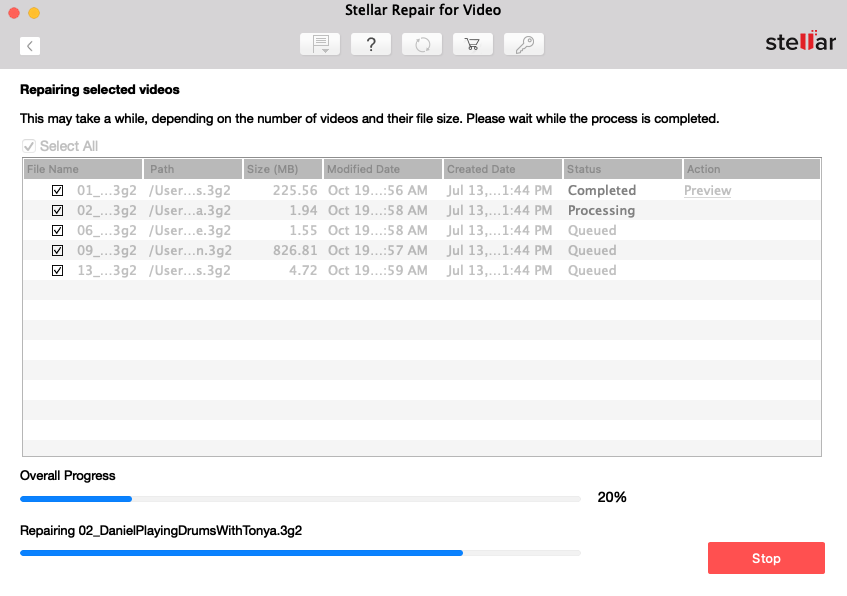
-
You can view the status of the repaired files from the List of Video Files screen.
-
The files which get repaired successfully are displayed with the Completed status.
-
The files which are highly damaged needs advance repairing. These files display ‘Awaiting Action‘ status. Click Advance Repair to know more about this.
-
If you stop the repairing process, the ‘Aborted ‘ status gets displayed.
-
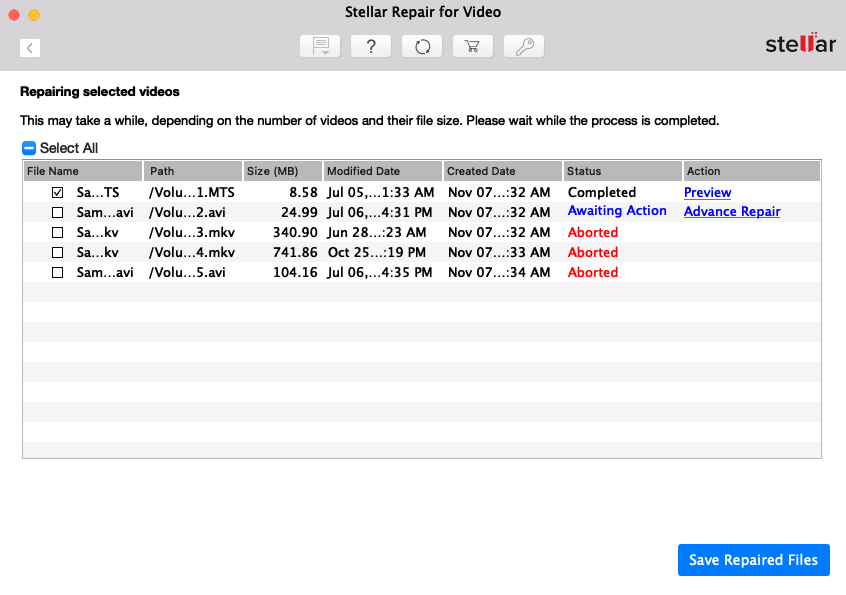
-
A ‘Repair process completed’ message appears.
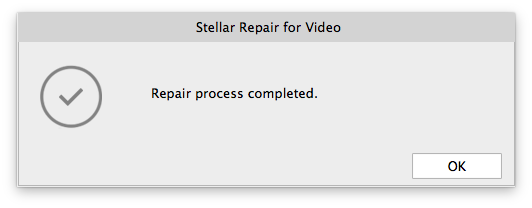
Note: The Preview option is not available in the Mac App Store edition of the Stellar Repair for Video.
Steps to Preview Repaired Videos:
-
To preview the video file, click the Preview button under the Action attribute.
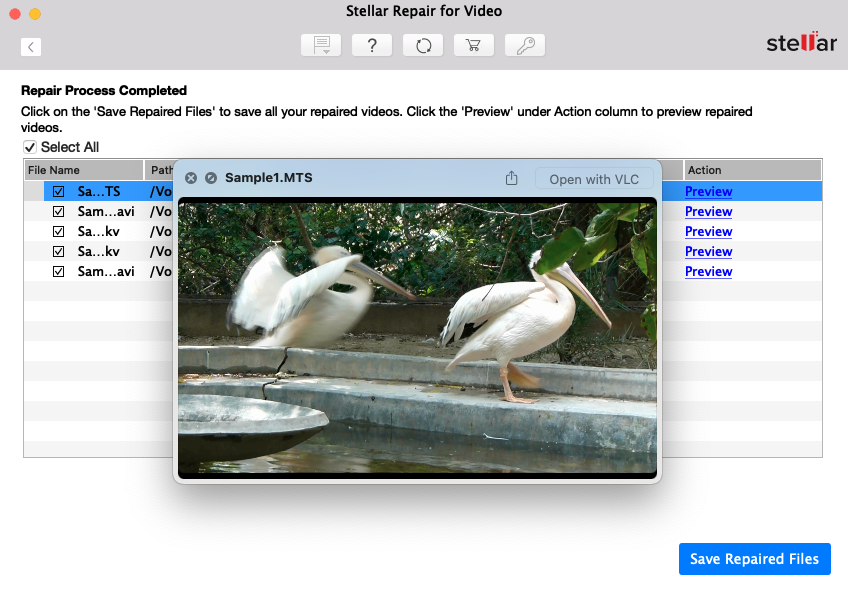
Note: In the demo version of the software, the application shows the partial preview of the repaired files.
 3. Getting Started
3. Getting Started