Stellar Repair for Video

3.2.1. Buttons
Note: Some of the buttons given below will not available in the Mac App Store edition of Stellar Repair for Video.
Stellar Repair for Video makes use of the following buttons:
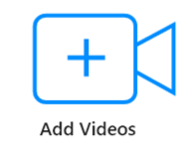 |
Add Videos This button is on the home screen of Stellar Repair for Video. Click it to add video files for repairing. |
 |
Help
Click this button to open the user help guide. |
 |
Buy
Click this button to buy Stellar Repair for Video software. |
 |
Language
Click this button to change the software language. |
 |
Activate
Click this button to activate the software after purchase. |
 |
Update
Click this button to check for both, latest minor and major versions available online. |
 |
Back
Click this button anytime to move to the previous screen of the current screen. |
 |
Add
When you click Add, 'Add File' window appears from where you can locate and select the desired video files to repair. |
 |
Remove
When you click Remove, all the selected files will be removed from the main interface screen. |
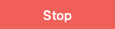 |
Stop
Click this button to stop the process. |
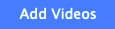 |
Add Videos
This button allows you to add video files to the list of video files. |
 |
Preview
Click this button to preview the selected files. |
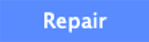 |
Repair
This button starts the repairing process. |
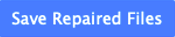 |
Save Repaired Files
Click this button to save the files which have been repaired. |
 3. Getting Started
3. Getting Started