Stellar Repair for PowerPoint

4.1. Add Files
To start the repairing process, you need to add files to the Stellar Repair for PowerPoint software. You can add a single file or multiple files to the software. In addition, you can specify a folder or a drive from which all PowerPoint files can be added.
To add file to Stellar Repair for PowerPoint
Run Stellar Repair for PowerPoint software. Select File dialog box opens as shown below:
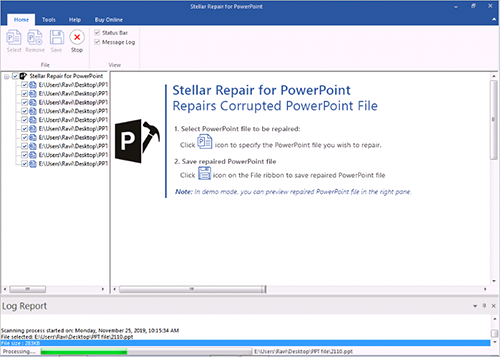
You can also select file by Clicking on Select button from Home ribbon.
To select the files:
-
Browse - Click Browse button to select corrupted PPT / PPTX / PPTM files
-
Search - Click Search button to locate the files you want to repair.
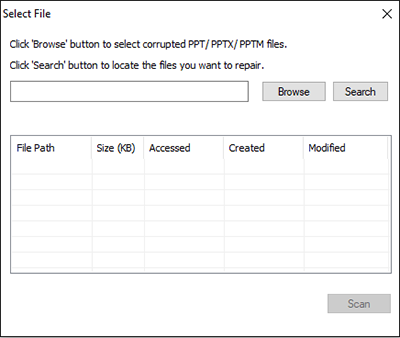
For Browsing a particular file :
-
In the Select File dialog box, click Browse. Select the file which you want to repair from the desired location.
-
In the Open dialog box, locate and select the required PowerPoint file. The path of the selected file is displayed in File Path text box. Click Open.
For Searching a particular file :
-
In the Select File dialog box, click Search. Select the file which you want to repair from the desired location.
-
In the Browse For Folder dialog box, browse and select the required Folder or drive. Click OK.
-
All files found in the selected folder or drive is displayed in text box below, you can select / deselect or clear list according to you requirement.
-
Check the check boxes of files that are to be repaired.
-
Click Scan. The contents of the scanned files are displayed in the left pane of the screen.
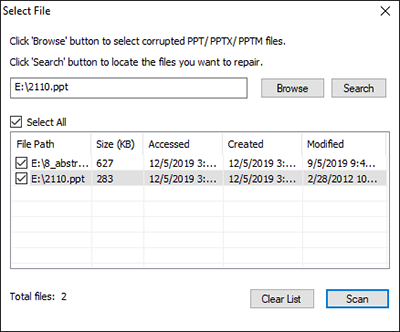
Note : Click Clear List if you want to clear the list of selected files.
 3. Getting Started
3. Getting Started