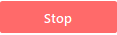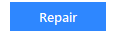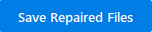Stellar Repair for Photo

3.2.1. Getting Familiar with Buttons
Stellar Repair for Photo has the following buttons:
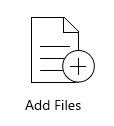
Add Files
When you click Add Files, 'Select Images' window appears from where you can locate and select the desired image files to repair. All the selected files will be listed on the main interface screen.
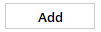
Add
When you click Add Files, 'Select Images' window appears from where you can locate and select the desired image files to repair. All the selected files will be listedon the main interface screen. By default, checkboxes for all the selected files are checked. You can uncheck the files that are not required.
Other Button Options
|
|
Language Click this button to change the software language. |
|
|
About Click this button to read information about Stellar Repair for Photo. |
|
|
Help Click this button to open the user help guide. |
|
|
Update Click this button to check for both, major and minor updates to the software. |
|
|
Buy Click this button to buy the software online. |
|
|
Activation Click this button to activate. |
|
|
Back Click this button to move to the previous screen. |
|
|
Preview Click this button to preview the selected image file. |
|
|
Advance Repair Click this option to repair severely corrupted image files. |
|
|
Select All Click this option to select/deselect all the listed files. |
|
|
Show Thumbnail Click this option to hide/show thumbnails of the image files. |
|
|
Stop Click this button to abort the repairing process. |
|
|
Repair Click this button to start the repairing process. |
|
|
Save Repaired Files Click this button to save the repaired image files. |
 3. Getting Started
3. Getting Started