Stellar Repair for Photo

4.4. Preview and Save Image Files
You can select repaired image files to save at the desired location.
To save the repaired files :
-
In the preview window select a file in the left pane to view it.
-
In the left pane, check the files that need to be saved.
-
Thumbnail and extracted/ repaired image(s) of the files gets displayed in the preview window along with the original file. You can check/uncheck
 to show/hide thumbnail(s).
to show/hide thumbnail(s).
Note: The application does not support preview of heic file formats.
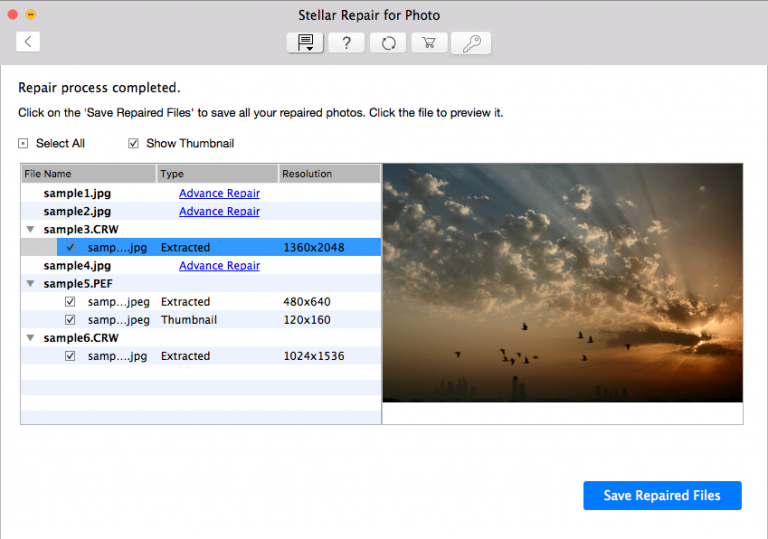
-
Click Save Repaired Files. ‘Select Folder‘ dialog box is displayed.
-
Select a location for saving image files in the dialog box and click OK.
-
Repaired Files folder is automatically created at the specified location. Click Click Here to open the folder where the repaired files are saved.
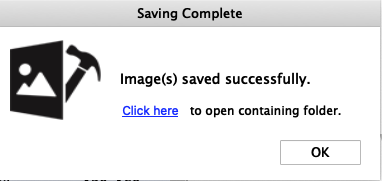
-
Click OK to close the message box.
If the repaired files are being saved on the same location, ‘Folder Exists‘ dialog will display with the option to Rename/ Overwrite the files.
- Click Rename if you want to rename the folder. The folder will be saved on the specified location.
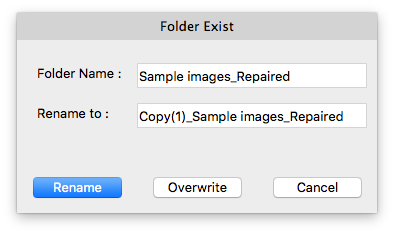
-
Click Overwrite if you want to replace the previous repaired files folder with the new one.
-
Click ‘File Exists’ dialog box opens.
-
If you want to rename the image, click Rename/ Rename all.
-
If you want to overwrite the previous images, click Overwrite/ Overwrite all.
-
In case, you don’t want to perform any action click Skip/ Skip all.
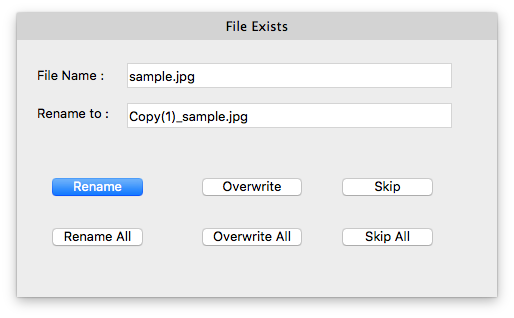
Note: The Thumbnails of the repaired image files (if available) gets saved in a separate folder within the JPEG Files folder.
 3. Getting Started
3. Getting Started