Stellar Repair for Photo

4.3. Advance Repair
In case your image file is severely corrupted, the application allows you to repair it by adding a Sample File to it. The Advance Repair feature is available only for the JPEG/JPG and HEIC files.
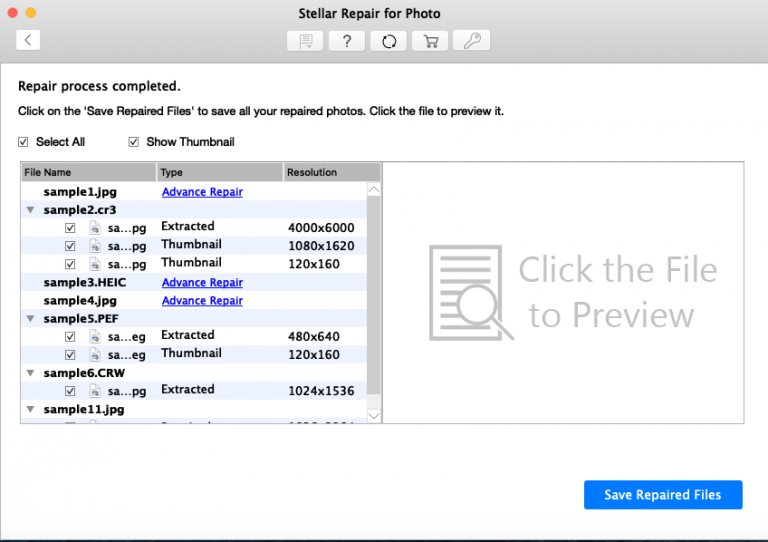
A Sample File is a working file created from the same device and of the same format as of the corrupted file. However, it can be of any size. Stellar Repair for Photo uses the information from the working sample file and repairs the corrupted file.
1. To add a sample JPEG file for repair:
- From the list of image files, click Advance Repair link under the Type attribute.

-
A dialog box appears. Click Next.
-
Click Browse and select the required Sample file from the location.
-
Select the option ‘Apply to all jpeg of same format‘ to use the selected sample file for repairing all the corrupted jpeg files in the list.
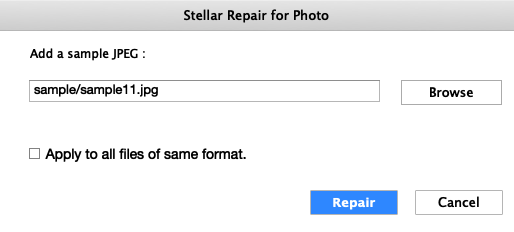
-
Click Repair button to start the repairing process.
-
A progress bar indicates the repairing progress of the file. In case you want to stop the ongoing process, click the Stop button.
-
A ‘Repair complete’ dialog appears.
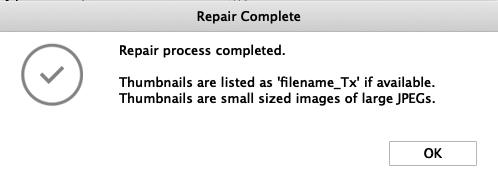
2. To add a sample HEIC file for repair:
- From the list of image files, click Advance Repair link under the Type attribute.
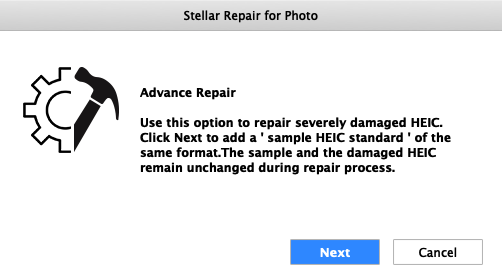
-
A dialog box appears. Click Next.
-
Click Browse and select the required Sample file from the location.
Note: To repair a ‘standard’ heic file you need a heic sample file of ‘standard’ size similarly to repair a ‘square’ heic file you need a heic file of ‘square’ size.
-
Click Repair button to start the repairing process.
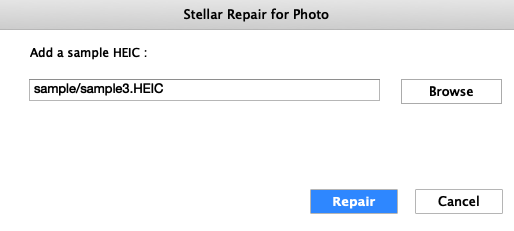
-
A progress bar indicates the repairing progress of the file. In case you want to stop the ongoing process, click the Stop
-
A ‘Repair complete’ dialog appears.
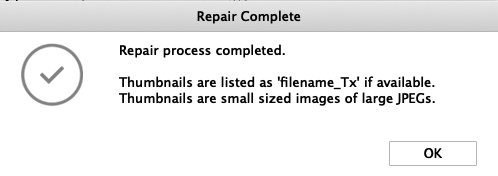
 3. Getting Started
3. Getting Started