Stellar Repair for Photo

3.3.1. Buttons
Note: Some of the buttons given below will not available in the Mac App Store edition of Stellar Repair for Photo.
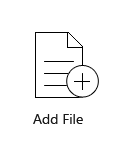
Add File
When you click this option, ‘Select Images’ window appears from where you can locate and select desired image file(s) to repair. All the selected files will get listed in the application.

Add
When you click this option, ‘Select Images’ window appears from where you can locate and select desired image file(s) to repair. All the selected files will get listed in the application. By default, check boxes for all the selected files are checked. Uncheck the files that are not required.
Other Button Options
 |
About Click this button to read information about Stellar Repair for Photo. |
 |
Help Click this button to open user help guide. |
 |
Update Click this button to check for both, major and minor updates to the software. |
 |
Buy Now Click this button to buy Stellar Repair for Photo online. |
 |
Activation
Click this button to activate the software after purchase. |
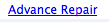 |
Advance Repair Use this button to repair severely corrupted images. |
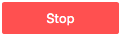 |
Stop Click this button to abort the repairing process. |
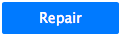 |
Repair This button starts the repairing process. |
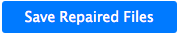 |
Save This button is used to save the repaired file. |
 |
Select All Use this option to select or deselect all the listed files. |
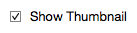 |
Show Thumbnail Use this option to hide or show thumbnails of the image files. |
 |
Back Click this button anytime to move to the previous screen. |
 3. Getting Started
3. Getting Started