Stellar Repair for Outlook
- 1. About Stellar Repair for Outlook
- 2. About the Guide
 3. Getting Started
3. Getting Started 4. Working with the Software
4. Working with the Software- 4.1. Select and Repair File
- 4.2. Preview Repaired File
- 4.3. Find, View and Save a Single Message
 4.4. Save Repaired File
4.4. Save Repaired File- 4.5. Save All Contacts as CSV
- 4.6. Save Log Report
- 4.7. Save and Load Scan Information
- 4.8. How to Apply Advance Filter
- 4.9. Importing PST file in MS Outlook
- 4.10. Changing the Software Language
- 5. Frequently Asked Questions (FAQs)
- 6. About Stellar

4.7. Save and Load Scan Information
This option allows you to save the scanned information of files using the "Save Scan Info" option and later load the saved scan ( .DAT) file using the "Load Scan Info" option. This saves time in restoring data as we do not need to scan the corrupt PST/OST file again.
Steps to save scan information from the corrupt file:
-
From the Home ribbon, select Save Scan Info.
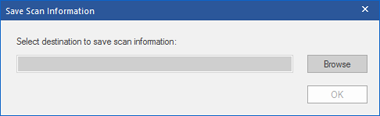
-
The Save Scan Information window opens. Browse to the folder where you want to save the scan information and click "OK." The information saves in .DAT file format.
-
A message box appears, click OK.
Load Scan Information
Use this option to start the repair procedure from saved scan information or a .DAT file.
Steps to load scan information of the corrupt file:
-
To load the scan information click on Load Scan Info option from the Home ribbon.
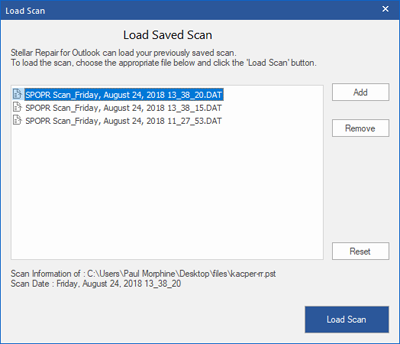
-
A load Scan window appears. It displays a list of saved scanned information files that exist in the system.
-
If the file you want is not in the list, click the Add button and choose the desired (.DAT) file.
-
Click Open.
-
The Load Scan window displays the file you added. Click the Remove button if you want to delete the saved scan (.DAT) file.
-
Click the Reset button to reset the load scanned list.
-
Click the Load Scan button.
-
A message box appears, click OK.
Note: You can select only one file at a time to start the process of scanning.