Stellar Repair for Outlook
- 1. About Stellar Repair for Outlook
- 2. About the Guide
 3. Getting Started
3. Getting Started 4. Working with the Software
4. Working with the Software- 4.1. Select and Repair File
- 4.2. Preview Repaired File
- 4.3. Find, View and Save a Single Message
- 4.4. Save as PST, MSG, EML, RTF, HTML and PDF format
- 4.5. Save Log Report
- 4.6. Save and Load Scan Information
- 4.7. How to Apply Advance Filter
- 4.8. Importing PST file in MS Outlook
- 4.9. Changing the Software Language
- 5. Frequently Asked Questions (FAQs)
- 6. About Stellar

4.3. Find, View and Save a Single Message
Stellar Repair for Outlook allows you to find and repair a particular message from the PST/OST file. The software offers a Find Message feature, which helps you narrow the search using various search options. You can save a message directly from the search result in MSG, EML, RTF, HTML or PDF format.
To find messages:
-
Click Find Message in the Home ribbon. Find Message window opens.
-
Specify the search criteria in the Find Message window:
-
In the To field, specify all or a few characters of the email IDs of recipients. Separate keywords with semicolons. (;).
-
In the From field, specify all or a few characters of the email IDs of senders. Separate keywords with semicolons. (;).
-
In the Subject field, specify the subject that you need to search.
-
If you want to search for emails sent or received on a particular date, select the Select Date Field checkbox, and select date from the Date drop box.
-
Click Find Now button to start the search.
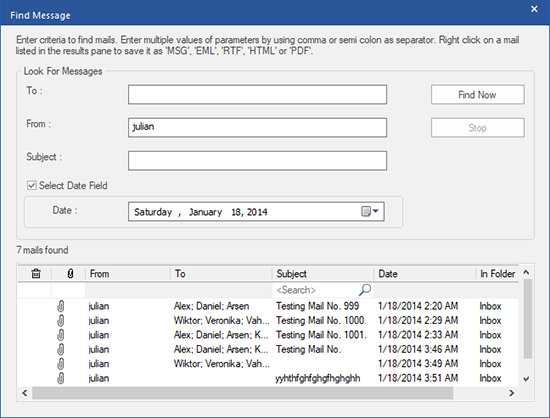
To view messages:
-
Once the search completes, the software displays a list of emails that match your criteria.
-
Double-click on an email to open it in a new window.
To save messages:
To save any message from the search result list, right-click on it and:
-
Select Save as MSG to save the message in MSG format.
-
Select Save as EML to save the message in EML format.
-
Select Save as RTF to save the message in RTF format.
-
Select Save as HTML to save the message in HTML format.
-
Select Save as PDF to save the message in PDF format.