Stellar Repair for Outlook
- 1. About Stellar Repair for Outlook
- 2. About the Guide
 3. Getting Started
3. Getting Started 4. Working with the Software
4. Working with the Software- 4.1. Select and Repair File
- 4.2. Preview Repaired File
- 4.3. Find, View and Save a Single Message
- 4.4. Save as PST, MSG, EML, RTF, HTML and PDF format
- 4.5. Save Log Report
- 4.6. Save and Load Scan Information
- 4.7. How to Apply Advance Filter
- 4.8. Importing PST file in MS Outlook
- 4.9. Changing the Software Language
- 5. Frequently Asked Questions (FAQs)
- 6. About Stellar

3.5. Activating the Software
The demo version is for evaluation only. To access the full features of the software, activate it using the Activation Key you receive via email after your purchase.
Note: Make sure that you have an active Internet connection.
To activate the software:
-
Run Stellar Repair for Outlook.
-
Click the Activation button on the Activation ribbon. A window pops up on the screen, as shown below.
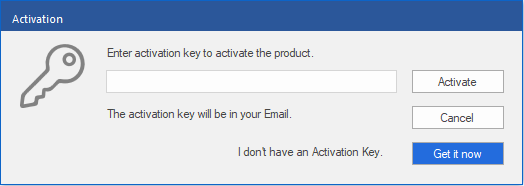
Note:
-
If you don't have the activation key, Click the "Get it Now" button in the window to purchase the product online.
-
Once the order is confirmed, an Activation Key is provided.
-
Enter the Activation Key and click the Activate button.
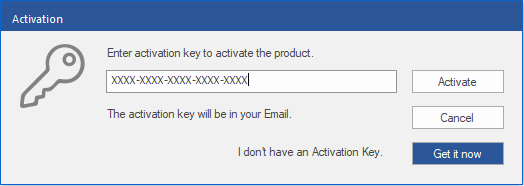
-
After you enter the activation key successfully, the software activates.
-
After completing the process, the software displays the "Activation Completed Successfully" message. Click OK to access all the features of the software that are unlocked after activation.
If you receive an error while activating the software, follow and verify the steps given below to fix the issue:
1. Check Installer and Re-enter Activation Key
Make sure you have downloaded the correct installer. Use the download link in the email or visit the product page to download the software for free. Then, activate it using the code provided in your email.
2. Uninstall All Other Versions of the software
Uninstall any version of the software you may have installed earlier. Then re-install the desired version of the software and activate it.
3. Re-Enter the Correct Activation Key Without Blank Spaces
If copy and paste the activation code isn’t working, try to enter it manually. Sometimes, copying can include extra blank spaces, which may cause activation to fail.
Entering code manually overcomes this issue. Alternatively, you may copy the code from email to notepad and then remove space from the beginning and end of the code. Then copy and paste the code in the activation window of the software.