Stellar Repair for Outlook
- 1. About Stellar Repair for Outlook
- 2. About the Guide
 3. Getting Started
3. Getting Started 4. Working with the Software
4. Working with the Software- 4.1. Select and Repair File
- 4.2. Preview Repaired File
- 4.3. Find, View and Save a Single Message
 4.4. Save Repaired File
4.4. Save Repaired File- 4.5. Save All Contacts as CSV
- 4.6. Relink Attachment Folder
- 4.7. Save Log Report
- 4.8. Save and Load Scan Information
- 4.9. How to Apply Advance Filter
- 4.10. Importing PST file in MS Outlook
- 4.11. Changing the Software Language
- 5. Frequently Asked Questions (FAQs)
- 6. About Stellar

4.4.2. Export to Existing Outlook Profile
Stellar Repair for Outlook provides a feature to export PST files to the existing outlook profile.
Note: Before you start to export existing outlook profiles make sure that Microsoft Outlook is closed.
Steps to export PST file to Existing Outlook profile:
-
Run Stellar Repair for Outlook.
-
See Select and Repair File, to know how to select and repair the corrupt file.
-
Click Save Repaired File from Home ribbon to open a Save As window.
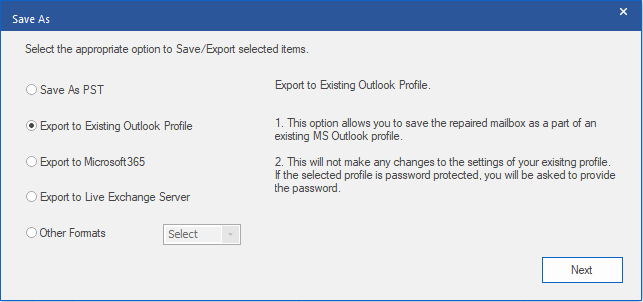
-
Choose Export to Existing Outlook Profiles and click Next.
-
Select Outlook Profile window is displayed. Select an Outlook profile from the list of MS Outlook profiles shown.
Note: If the Outlook profile is password protected, Enter Password window will appear. Enter the password and click OK.
Note: If you don't have any outlook profile, by default an outlook profile will be generated and repaired mailboxes will be saved in the default location.
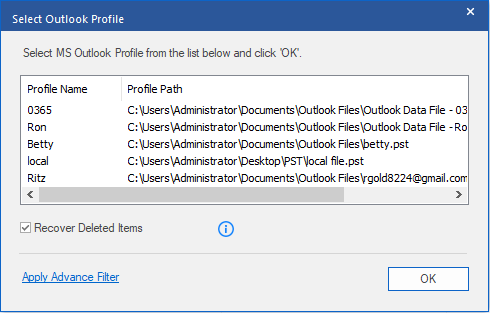
Note:
-
Recover Deleted Items check box is selected by default, uncheck it if deleted repair items are not required.
-
Click Apply Advance Filter if you want to apply filter on the repaired files.
-
Click OK to start saving process.
-
After the saving process is completed, Saving Complete dialog box appears. It shows the path and size of the repaired file.
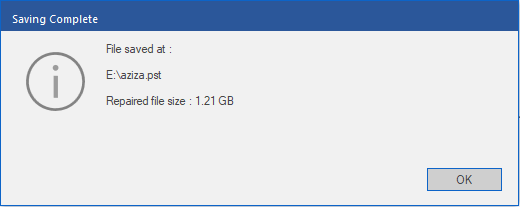
-
Click OK to complete the process.