Stellar Repair for Outlook

4.4. Save as PST, MSG, EML, RTF, HTML and PDF format
Stellar Repair for Outlook allows you to save the repaired file in PST, MSG, EML, RTF, HTML and PDF.
Steps to save the repaired file:
-
Run Stellar Repair for Outlook.
-
See Select and Repair File, to know how to select and repair the corrupt file.
-
Click Save Repaired File from Home ribbon to open a Save As window.
-
From Save As options select any one of the formats: PST, MSG, EML, RTF, HTML or PDF.
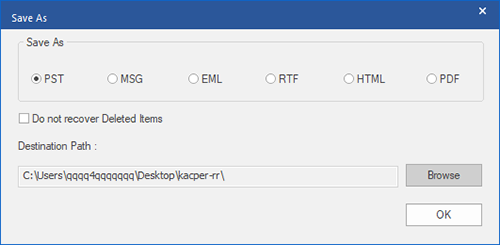
-
Select a Destination Path using Browse button to specify where to save the repaired file.
-
For PST:
-
Click OK on the Save As window to start the saving process.
-
After the process is completed, Saving Complete dialog box appears. It shows the path where the repaired file is saved and the size of the repaired file.
Note: To know how to import the new PST file in MS Outlook, click 'How to import PST file?'.
-
Click OK.
-
For MSG, EML, RTF, HTML and PDF:
-
Click OK on the Save As window. A window appears and shows the status of Saving in progress.
-
After successful saving completion, a Saving Complete dialog box appears. with a message, "Selected messages saved successfully".
-
Click on 'Open containing folder' link to view the saved messages.
-
Click OK.
Note: Select the checkbox "Do not Recover Deleted Items" to exclude the deleted items from the repaired file.
Note: Close Microsoft Outlook, if open, before saving the repaired file.
 3. Getting Started
3. Getting Started