Stellar Repair for MySQL

3.3.1 Getting Familiar with Ribbons and Buttons
1. File Ribbon
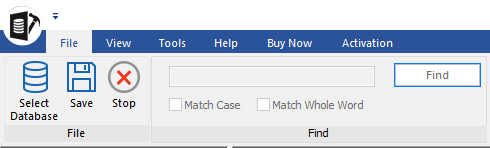
-
Select Database: Use this option to select the corrupt MySQL database for repairing.
-
Save: Use this option to save the repaired MySQL database.
-
Stop: Use this option to stop the repairing process.
-
Find: Use this option to find a particular item in the database file while previewing.
2. View Ribbon
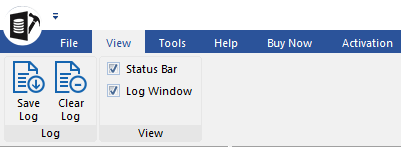
-
Save Log: Use this option to save the repaired MySQL database.
-
Clear Log: Use this option to clear the log report.
-
View: Use this option to view or hide the Status Bar and Log Window.
3. Tools Ribbon
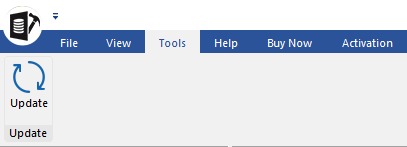
-
Update: Use this option to update the software.
4. Help Ribbon
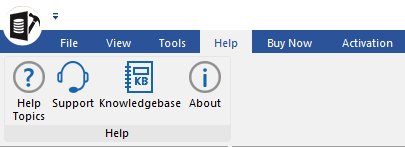
-
Help Topics: Software is accompanied by a descriptive help document. Use this option to view the help manual for the software.
-
Support: In case you don't find any related content in the help document or on the knowledgebase page that resolves your query, use this option view the support page of stellarinfo.com and contact the Stellar customer support.
-
Knowledgebase: Frequently asked questions and other common queries are available as knowledgebase for your reference and to help you use the software to get the best outcome. Use this option to visit Knowledgebase articles of stellarinfo.com
-
About: Use this option to read more information about the software.
5. Buy Now Ribbon
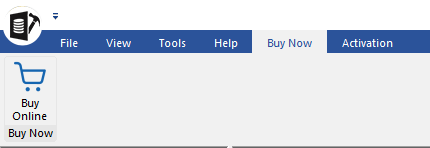
-
Buy Online: Use this option to buy Stellar Repair for MySQL.
6. Activation Ribbon
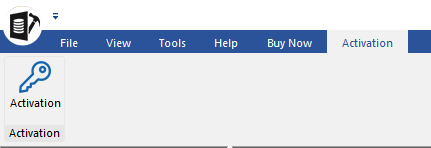
-
Activation: Use this option to activate the software.
 3. Getting Started
3. Getting Started