Stellar Repair for Exchange
- 1. About Stellar Repair for Exchange
- 2. About the Guide
 3. Getting Started
3. Getting Started 4. Working with the Software
4. Working with the Software- 4.1. Select and Scan EDB Files
- 4.2. Preview Scanned Files
- 4.3. Save and Load Scan Info
 4.4. Save Scanned Files
4.4. Save Scanned Files- 4.5. Search and Save Scanned Files
- 4.6. View Log Report
- 4.7. Apply Filter
- 4.8. Importing PST file in MS Outlook
- 4.9. Performing Dial Tone Recovery
- 4.10. Folder limits recommended by Microsoft
- 4.11. Changing the Software Language
- 5. Frequently Asked Questions (FAQ)
- 6. About Stellar

4.4.2.1.1. How to Manually Map Mailbox for Office 365
The Map Mailboxes dialog box displays a list of Mapped and Not Mapped mailboxes. To map the Not Mapped mailboxes or to change the destination mailbox of a Mapped Mailbox follow the steps given below:
Note: To know how to open Map Mailboxes dialog box, refer Export Mailbox to Office 365 Steps 1 to 6.
-
On the Map Mailboxes dialog box, click on the Edit icon of the respective row of the mailbox. A Map to Destination Mailbox dialog box appears, as shown below:
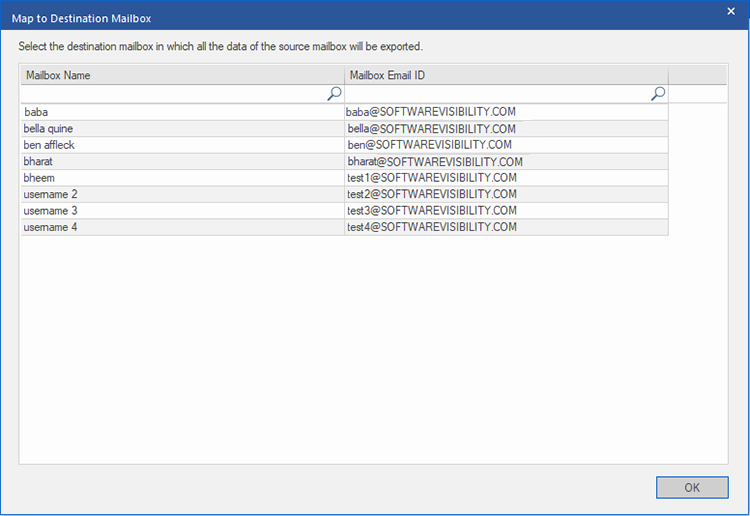
-
The Map to Destination Mailbox dialog box lists all the existing mailboxes on the Office 365 Server. This dialog box has the following two columns:
-
Mailbox Name: Mailbox Name is often the username of the recipient in the destination server. This column shows the name of the existing mailbox of the user on the Office 365 Server.
-
Mailbox Email ID: Mailbox Email ID shows the e-mail address of the recipient of the destination server.
-
Click on the desired row of the mailbox to select the user for mapping. You can also search using the Mailbox Name or Mailbox Email ID using the search bars on the top of the respective column.
-
Click OK to select the mailbox for mapping and return to the Map Mailboxes screen.