Stellar Photo Recovery
- 1. About Stellar Photo Recovery
- 2. About the Guide
 3. Getting Started
3. Getting Started 4. Working with the Software
4. Working with the Software- 4.1. Recovering Data from Existing Volume
- 4.2. Recovering Data from Lost Drive/Unallocated Partition
- 4.3. Recovering Data from CD/DVD
- 4.4. Recovering a Lost Partition
 4.5. Working with Disk Images
4.5. Working with Disk Images- 4.6. Previewing the Scan Result
- 4.7. Saving the Recovered Files
 4.8. Performing a Deep Scan
4.8. Performing a Deep Scan- 4.9. Save and Load Scan Information
 4.10. Changing Preferences
4.10. Changing Preferences
- 5. Supported File Types
- 6. FAQs
- 7. About Stellar

4.1. Recovering Data from Existing Volume
With Stellar Photo Recovery you can recover your deleted or lost data from the hard drive or external storage media connected to the system. Almost all data of the hard drive can be found by performing recovery on the selected hard drive. HFS, HFS+, APFS, NTFS, FAT, FAT16, FAT32 and exFat file systems are supported by the application.
Stellar Photo Recovery software allows you to recover data from the existing volumes of a hard drive. Almost all data of the volume can be found by performing recovery on the selected volume or removable media.
To Scan Existing Volume:
1. Run Stellar Photo Recovery.
2. From the Recover Photo, Audio & Video screen, select the volume from which you want to recover the data.
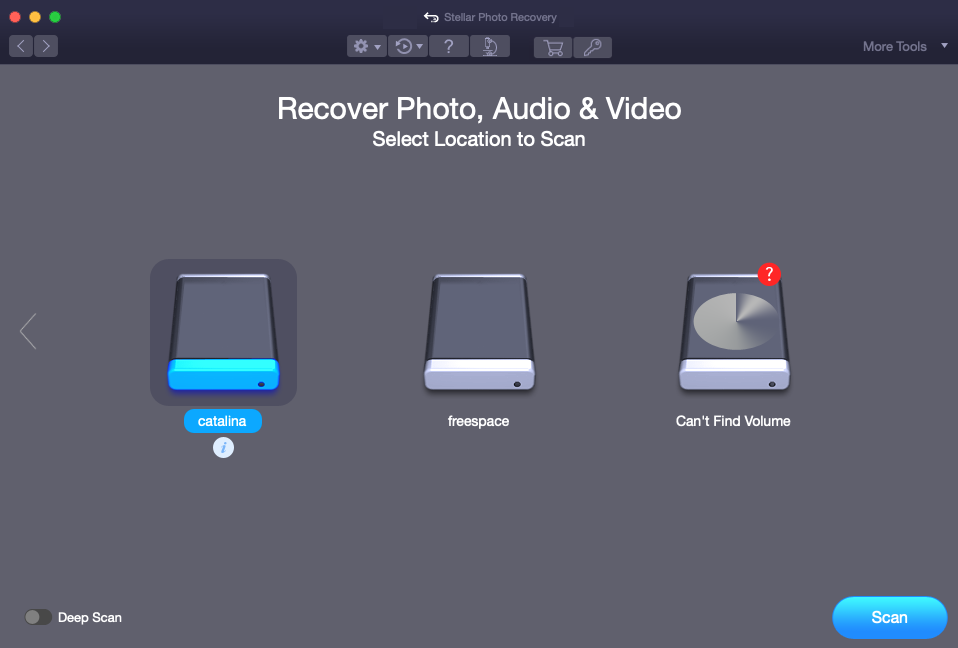
3. If you wish to view information on the selected volume, click on ![]() icon.
icon.
4. You can select/ opt for Deep Scan if you want to perform a comprehensive scan of the selected volume.
5. Click Scan.
Note: If you are scanning a system drive having Catalina, Mojave, High Sierra, or Big Sur for the first time using Stellar Photo Recovery, you need to allow macOS to load an extension signed by “Stellar Data Recovery”. To know the procedure refer to Recover Data from System Disk with High Sierra and above.
6. A screen showing the scanning process is displayed. If you wish to stop the scan at any point, click Stop button.
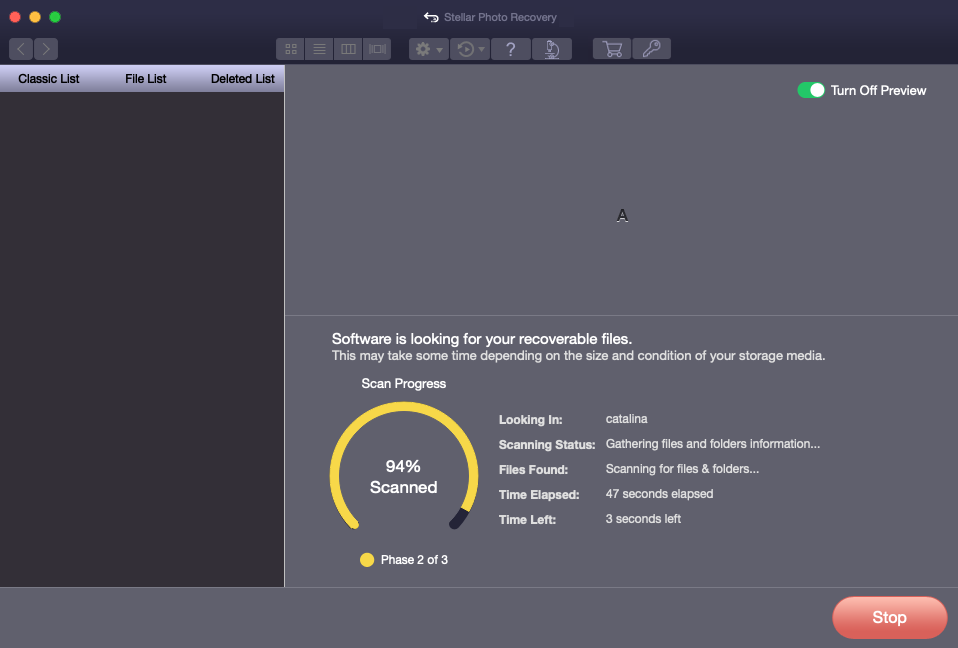
7. Once the scanning process is complete, details of the files and folder found are displayed in a dialog box as shown below:
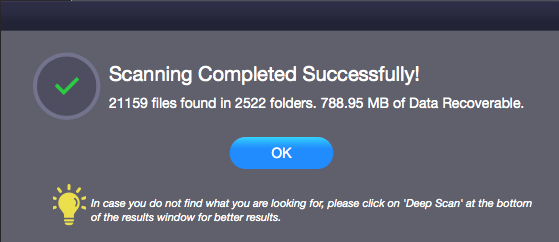
8. Click OK. For information on how to preview and recover the scanned data, see Previewing Scan Results and Saving the Recovered Files.
Note: If you wish to save the scanned information and resume the recovery process at a later stage, see Saving the Scan Information.
Note: You can select only one volume at a time for recovery.