Stellar Photo Recovery
- 1. About Stellar Photo Recovery
- 2. About the Guide
 3. Getting Started
3. Getting Started 4. Working with the Software
4. Working with the Software- 4.1. Recovering Data from Existing Volume
- 4.2. Recovering Data from Lost Drive/Unallocated Partition
- 4.3. Recovering Data from CD/DVD
- 4.4. Recovering a Lost Partition
 4.5. Working with Disk Images
4.5. Working with Disk Images- 4.6. Previewing the Scan Result
- 4.7. Saving the Recovered Files
 4.8. Performing a Deep Scan
4.8. Performing a Deep Scan- 4.9. Save and Load Scan Information
 4.10. Changing Preferences
4.10. Changing Preferences
- 5. Supported File Types
- 6. FAQs
- 7. About Stellar

4.10.1.1. Preview Settings
The Preview tab consists of different preview options during the scanning process of Stellar Photo Recovery software. You can customize the preview settings using the Preview option in the Settings window.
To show preview of files in thumbnails view:
-
Click the Preview
 button from the Settings window.
button from the Settings window.
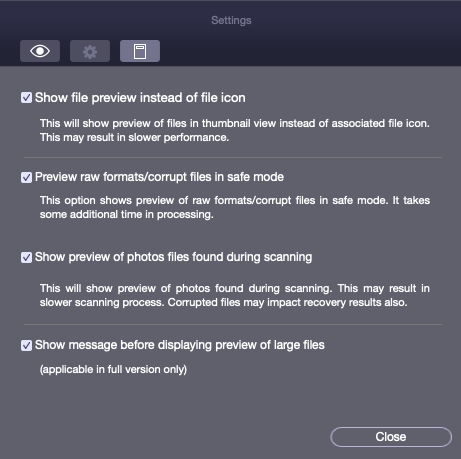
-
Select the ‘Show file preview instead of file icon’ check box to preview the thumbnail view instead of the associated file icon.
To preview raw formats/corrupt files in safe mode:
-
Select the ‘preview raw formats/corrupt files in safe mode’ check box.
To see a running preview of photos found during the scanning process:
-
Select the ‘Show preview of photos files found during scanning’ check box.
To prompt a message for preview of large files:
-
Select the ‘Show message before displaying preview of large files (applicable in full version only)‘ check box to prompt a message in case of a slow preview of large files.
To hide partitions having size less than or equals to the specified size:
-
Select the ‘Hide partitions with size less than or equals to’ check box.
-
Select the relevant size from the drop down menu.