Stellar Photo Recovery
- 1. About Stellar Photo Recovery
- 2. About the Guide
 3. Getting Started
3. Getting Started 4. Working with the Software
4. Working with the Software- 4.1. Recovering Data from Existing Volume
- 4.2. Recovering Data from Lost Drive/Unallocated Partition
- 4.3. Recovering Data from CD/DVD
- 4.4. Recovering a Lost Partition
 4.5. Working with Disk Images
4.5. Working with Disk Images- 4.6. Previewing the Scan Result
- 4.7. Saving the Recovered Files
 4.8. Performing a Deep Scan
4.8. Performing a Deep Scan- 4.9. Save and Load Scan Information
 4.10. Changing Preferences
4.10. Changing Preferences
- 5. Supported File Types
- 6. FAQs
- 7. About Stellar

4.10.1.3.1. Add File Type
You can add new file types to the predefined list of supported file types in Stellar Photo Recovery software using the Add File Type option in the Preferences window.
You can add File Type either
-
Automatically
-
Manually
To add a File Type automatically:
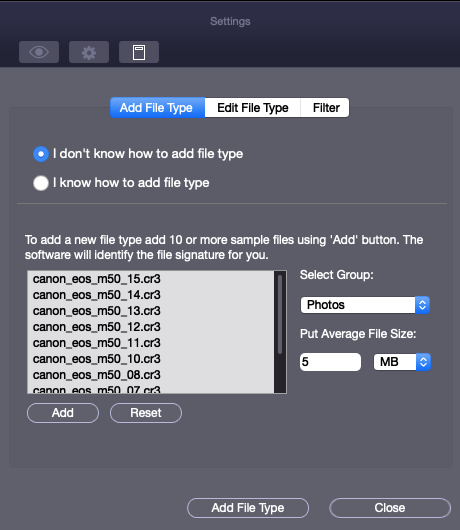
1. Run Stellar Photo Recovery.
2. From the toolbar, select Preferences option and then click Settings button. Settings window opens.
3. Click on  icon and select the Add File Type tab from the Settings window.
icon and select the Add File Type tab from the Settings window.
4. Click the Add button to browse to the location of file type you want to add.
5. You need to add at least 10 or more samples / files of the same type to include it in the list of supported file types.
6. The name of the added file type will be listed in the left hand side box.
7. Type in the header file name in the dialog box and then select the header file type from the Select Group drop down list and the size from the Put Average File Size text box.
8. Click the Add File Type button.
To add File Type manually:
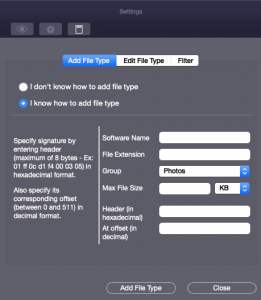
1. Run Stellar Photo Recovery.
2. From the toolbar, select Preferences option and then click Settings button. Settings window opens.
3. Click on  icon and select the Add File Type tab from the Settings window.
icon and select the Add File Type tab from the Settings window.
4. Click the Add button to browse to the location of file type you want to add.
-
Specify Software Name.
-
Specify File Extension.
-
Select Group from the drop down list.
-
Specify Max File Size in KB and MB.
-
Specify Header in hexadecimal.
-
Specify At Offset in decimal.
5. Click the Add File Type button.