Stellar Password Recovery for Outlook

3.2.1. Menus and Buttons
1. Home Menu
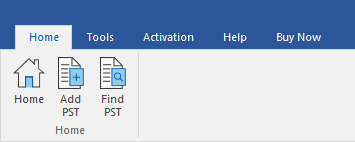
-
Home : Use this option to go to the home page of the software.
-
Add PST : Use this option to add the PST files for which you want to recover the password.
-
Find PST : Use this option to search PST files from the system.
2. Tools Menu
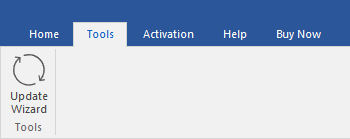
-
Update Wizard : Use this option to check for both, latest minor and major versions available online.
3. Activation Menu
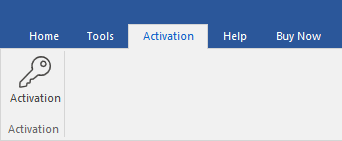
-
Activation : Use this option to activate the software after purchasing.
4. Help Menu
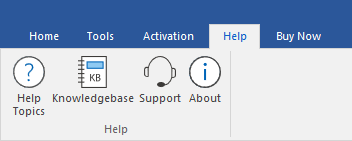
-
Help Topics : Use this option to view the help manual for the software.
-
Knowledgebase : Use this option to visit Knowledgebase articles of stellarinfo.com
-
Support : Use this option view the support page of stellarinfo.com
-
About : Use this option to read information about the software.
5. Buy Now Menu
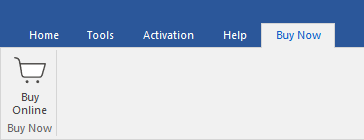
-
Buy Online : Use this option to buy Stellar Password Recovery for Outlook.
6. Language Button:
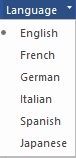
-
Language : Use this option to change the language of the software. In the drop-down menu, you will find the following language options: English, French, German, Italian, Spanish and Japanese.
7. Style Button
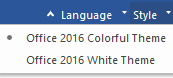
-
Style : Use this option to switch between various themes for the software, as per your choice.
8. Find Password Button
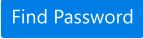
-
Find Password : Click this button to start the password recovery process.
 3. Getting Started
3. Getting Started