Stellar Password Recovery for Outlook

3.4. Activating the Software
The demo version is just for evaluation purposes and must be eventually activated to use the full functionality of the software. The software can be activated using the Activation Key that you receive via email after purchasing the software.
Note: Make sure that you have an active Internet connection.
To activate the software:
-
Run Stellar Password Recovery for Outlook.
-
Click the Activation button from Activation menu. A window, as displayed below, pops up on the screen.
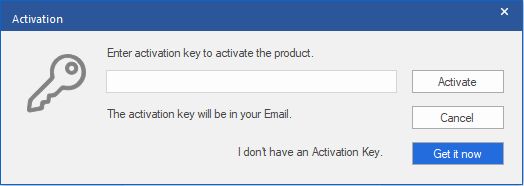
Note:
-
If you don't have the activation key, click Get it now in the window to go online and purchase the software.
-
When the order is confirmed, an Activation Key is provided.
-
Enter the Activation Key and click the Activate.
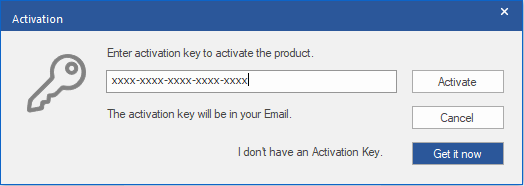
-
The software is activated after successful verification of the activation key you have entered.
-
'Activation Completed Successfully' message is displayed after the process is completed successfully. Click OK to use all the options of the software that have been unlocked after the activation.
If you receive an error while activating the software, follow and verify the steps given below to fix the issue:
1. Check Installer and Re-enter Activation Key
Make sure you have downloaded the correct installer. Use the download link given in the email or visit the desired product page to free download the software and then activate it using the code provided on your email.
2. Uninstall All Other Versions of the software
Uninstall any version of the software you may have installed earlier. Then re-install the desired version of the software and activate it.
3. Re-Enter the Correct Activation Key Without Blank Spaces
If copy and pasting the activation code isn’t working, try to enter it manually. Sometimes, while copying, you may copy the blank spaces, which can cause software activation failure.
Entering code manually overcomes this issue. Alternatively, you may copy the code from email to notepad and then remove empty space from the beginning and end of the code. Then copy and paste the code in the activation window of the software.
 3. Getting Started
3. Getting Started