Stellar Migrator for Outlook

3.5. Log In to the Licensing Account
After purchasing a software license for Stellar Migrator for Outlook, you can log in to your license account with provided page link and user credentials. The licensing account helps you to check the total number of licenses purchased, track the number of licenses consumed, and view how many licenses are in progress and balanced. You can also easily purchase additional licenses from your license account. This account also allows you to reset your account password.
Note: Before you begin logging into your licensing account, make sure that you have an active internet connection.
Steps to Log In to the Licensing Account:
-
See Buying the Software Licenses, to know how to get login page link and license account credentials.
-
Click on the link sent to your registered email address, and enter the user name and password to log In to the licensing account.
Note: After you purchase software licenses, a login credential is generated and details are sent to the registered e-mail address. Use only those credentials while logging to the licensing account.
-
After logging to the licensing account, a screen appears as shown below.
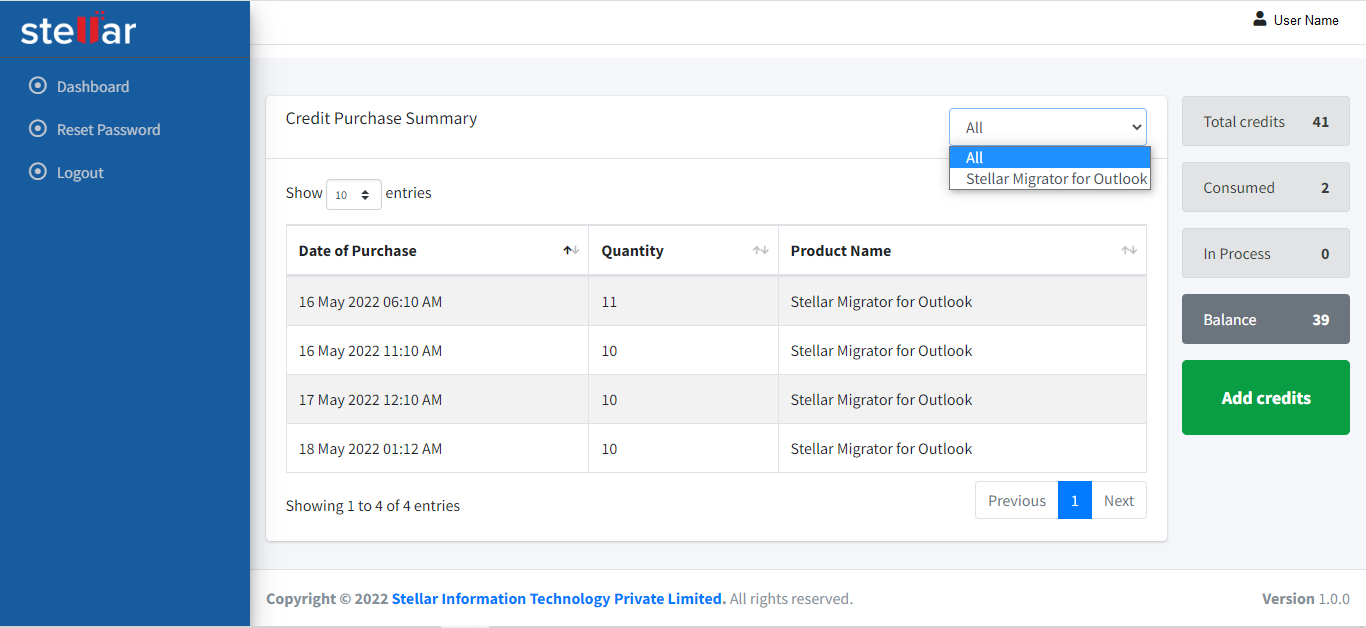
-
This screen is divided into three-pane as follows:
-
Left Pane: From this pane, you can use Dashboard, Reset Password, and Logout options.
-
Middle Pane: This pane provides information of purchased licenses. The pane contains the following columns and options:
-
Date of Purchase: It shows the date and time when you purchased the licenses.
-
Quantity: It shows the number of licenses of a software/product you purchased.
-
Product Name: This column shows the name of the software you purchased.
-
Show entries: Using this option you can set number of entries that you want to display on the first page by clicking up/down arrow.
-
Drop-down list: Using this drop-down list you can choose All or individual software option to view their details.
-
-
Right Pane: This pane shows the numbers of total licenses Credits, Consumed, In Process, and Balance. You can also buy additional licenses as per your requirement by clicking on Add credits button from this pane.
 3. Getting Started
3. Getting Started