Stellar Merge Mailbox for Outlook

4.1.1. Offline Mailbox
This section explains how to list and merge PST, NFS or DBX offline mailboxes into a single Outlook PST file.
Note: Before you begin these procedures make sure that Microsoft Outlook is closed.
Steps to Select Offline Mailbox:
-
Run Stellar Merge Mailbox for Outlook application, following screen appears.
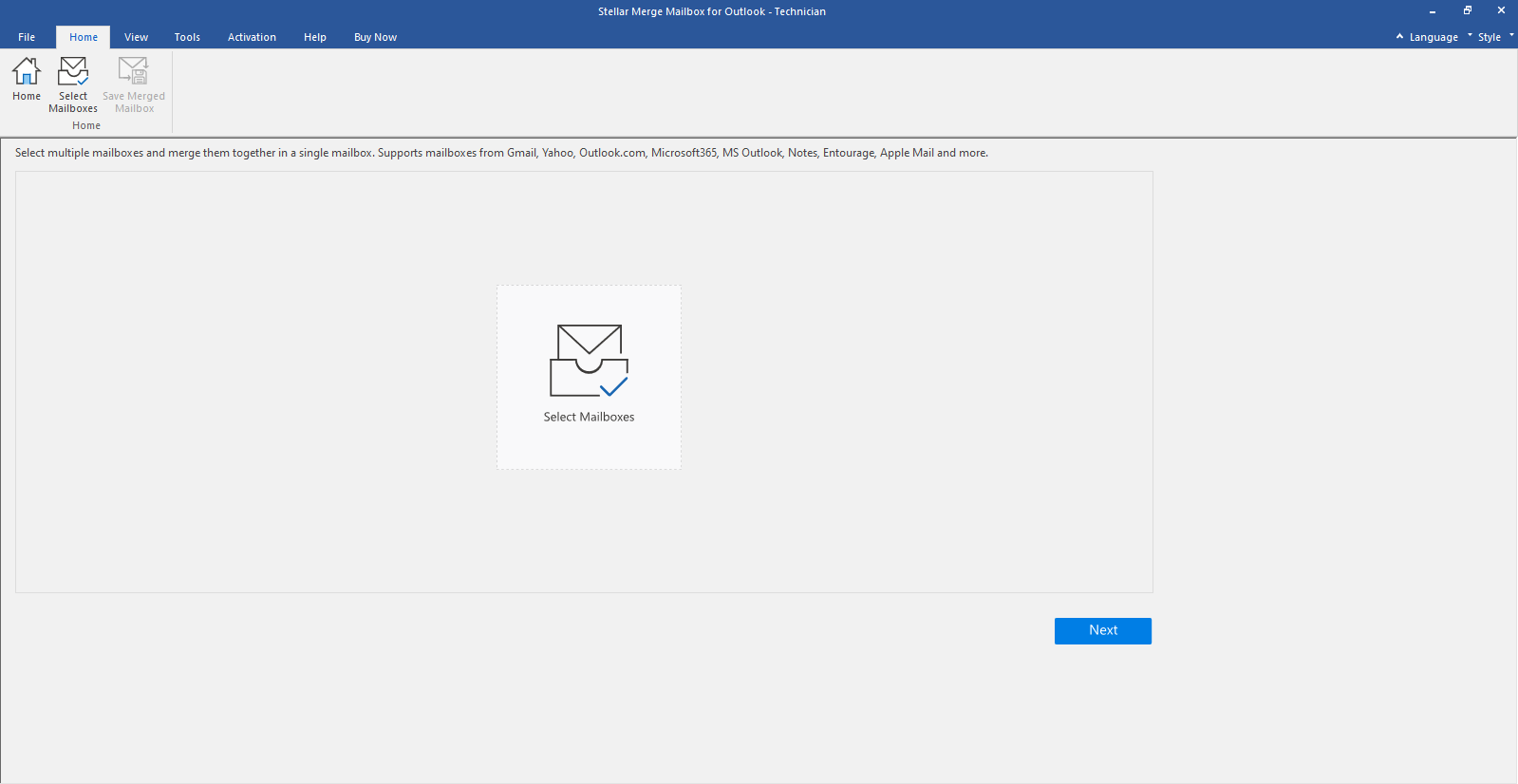
-
Click on Select Mailboxes icon from the start page. Select Mailboxes window is displayed.
Note: Alternatively, you can also open Select Mailboxes window from Home ribbon or from File menu.
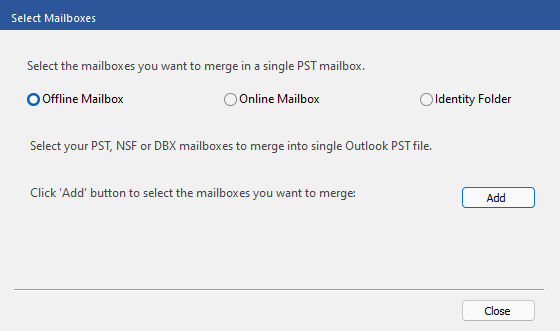
-
There are three options; Offline Mailbox, Online Mailbox and Identity Folder. Choose Offline Mailbox radio button.
-
Click on Add button to select the mailboxes you want to merge.
-
Open window is displayed. Locate and select the required NSF, PST, or DBX mailboxes and then click Open to list the selected mailboxes.
Note: You can select up to 10 mailboxes at a time.
Note: Before adding NSF mailboxes, make sure that IBM Notes is installed on your system.
-
When mailbox selection is done, click the Close button in the Select Mailbox window.
-
On Mailboxes selected to be merged are listed below screen, a list with mailbox Name, Format, Size, and Type details is displayed.
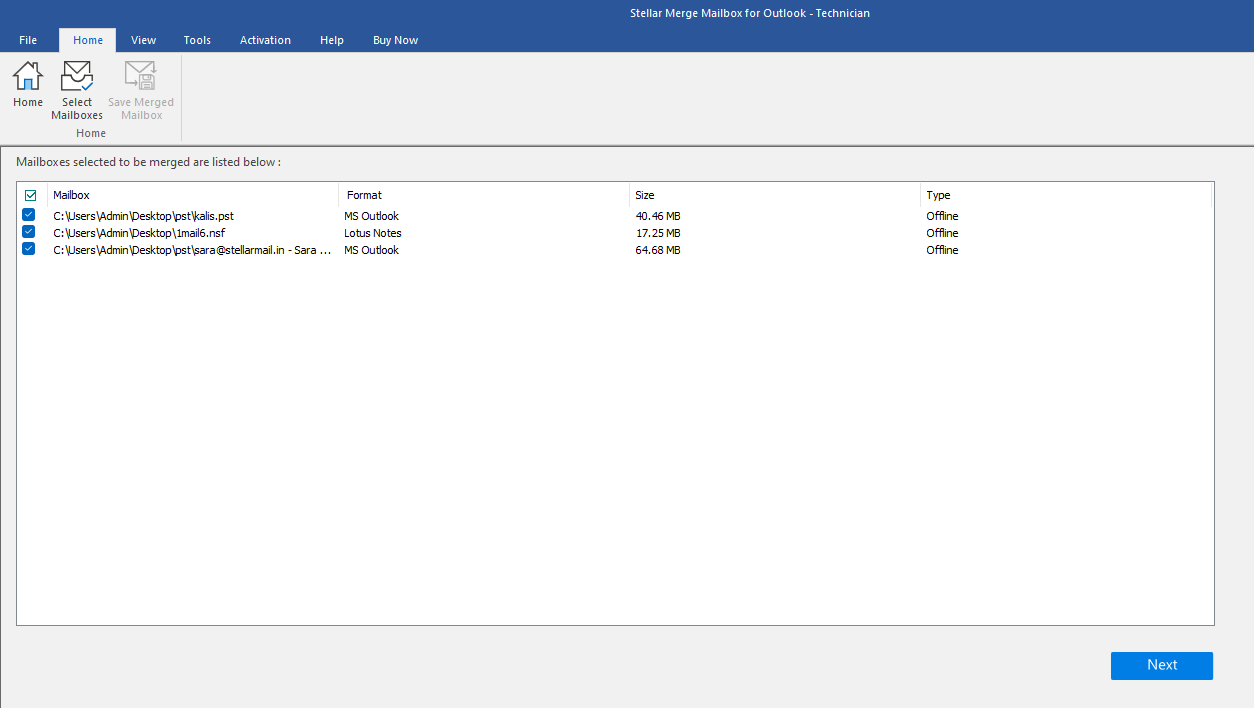
-
Select the required mailbox checkbox that you want to merge, and click Next button. If you wish to stop the merger at any point, click Stop button.
Note: You must select at least two mailboxes to continue.
-
After the process is completed a Scanning Complete dialog box appears with a message "Selected mailboxes scanned successfully".
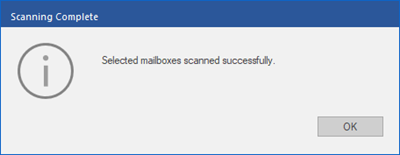
-
Click OK.
 3. Getting Started
3. Getting Started