Stellar Merge Mailbox for Outlook

4.2. Filter Options
After offline, online, and mail clients mailboxes are selected and scanned, Stellar Merge Mailbox for Outlook provides different filter options to save mailboxes as per user preferences.
Steps to Apply Filter Options:
-
Run Stellar Merge Mailbox for Outlook.
-
See Select Mailboxes, to know how to select mailboxes.
-
After the scanning process is completed, a window appears with a list of Mailboxes to Merge in the left pane and Filter Options on the right pane. It has the following filter options:
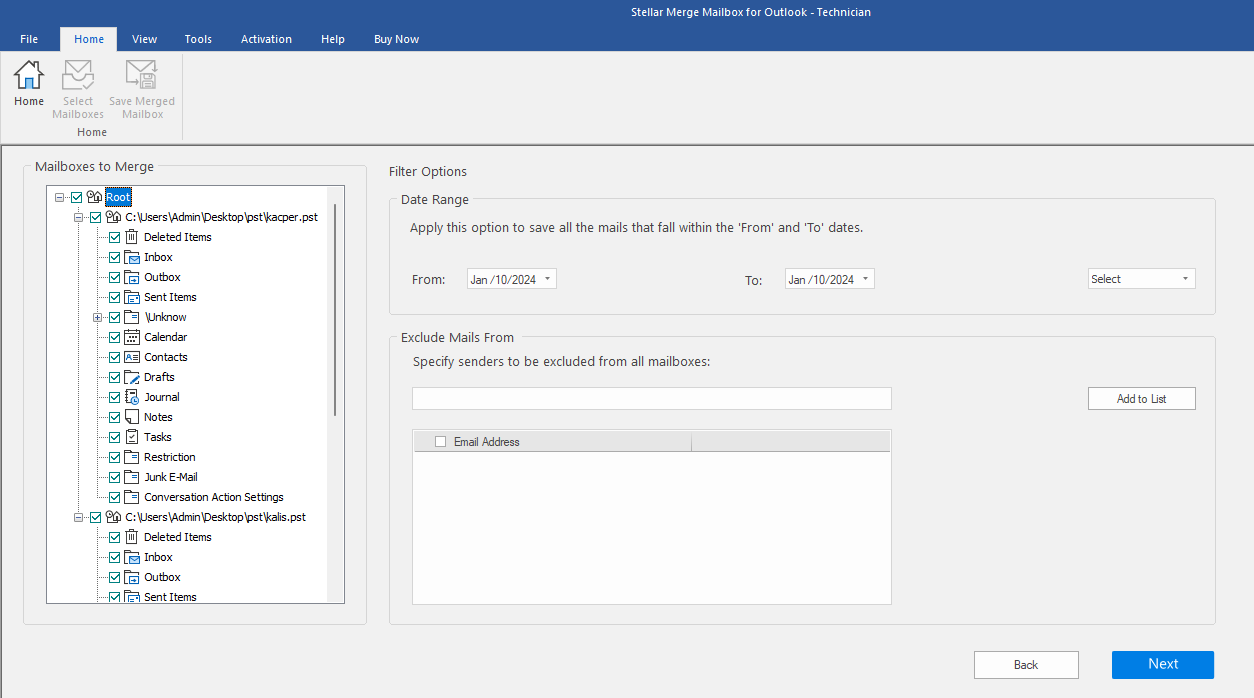
Filter Options:
- Date Range: Apply this filter if you want to save the mails as per the date range.
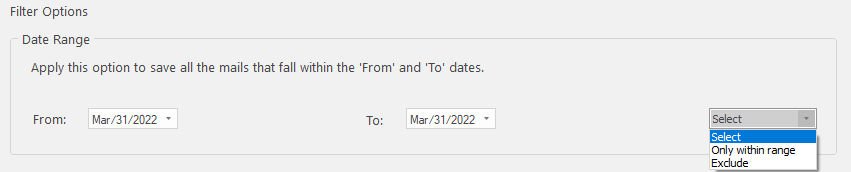
-
From: Select the date to save mails from the specified date.
-
To: Select the date to save mails till the specified date.
-
Drop-down list: Select either of the two options:
-
Only within Range, if you want to save only the mails within 'From' and 'To' dates.
-
Exclude, if you want to save all the mails excluding those within the specified dates.
-
- Exclude Mails From: Specify senders whose data you want to exclude from all mailboxes.
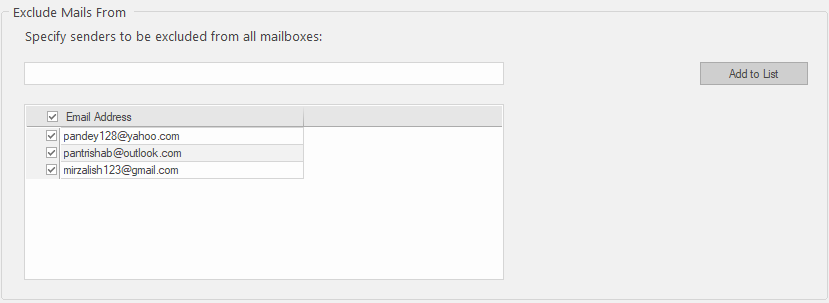
-
Enter the sender's email ID in the textbox, one at a time.
-
Click Add to List button to list the email ID's under the Email Address box.
-
Continue with same procedure mentioned above to add another email ID's.
-
Check the required email ID checkbox that you want to exclude.
-
Click Next to proceed.
Note: Click Back button, to return to the previous screen.
 3. Getting Started
3. Getting Started