Stellar Merge Mailbox for Outlook

4.3. Save Merged Mailbox
Stellar Merge Mailbox for Outlook provides the option to save the merged mailboxes to the user-defined location.
Note: Close Microsoft Outlook, if open, before saving the merged mailboxes.
Steps to save merged mailbox:
-
Run Stellar Merge Mailbox.
-
See Select Mailboxes, to know how to select mailboxes.
-
See Filter Options, if you want to apply filter options.
-
A screen is displayed to specify the destination path where merged mailboxes are to be saved. Click Browse.
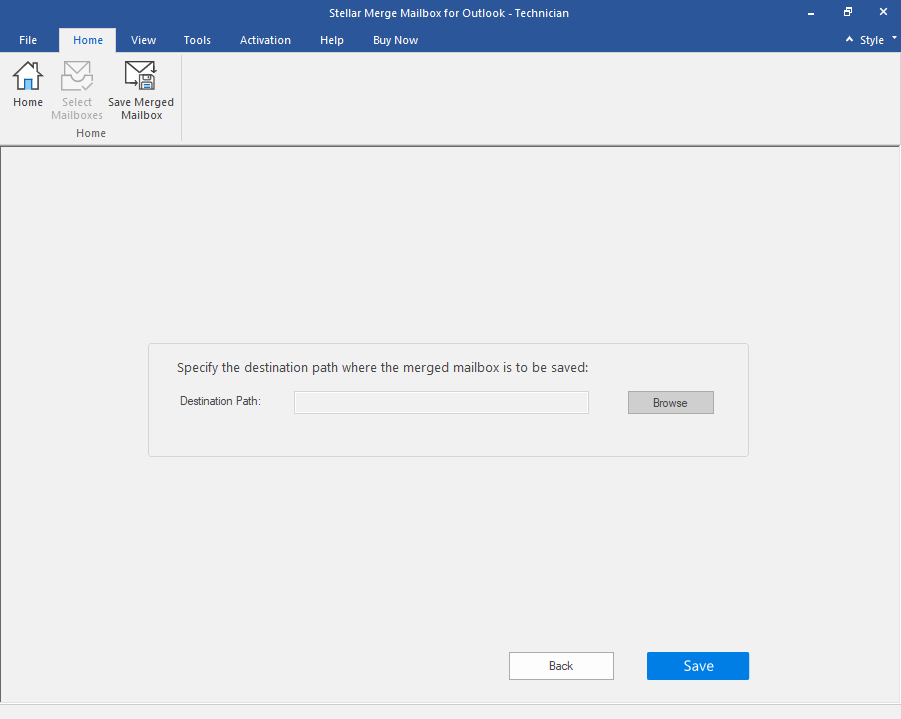
-
A Browse for Folder window is displayed. Select the location where you wish to save the merged mailbox.
-
Click OK, the selected path is shown in the Destination Path textbox.
-
After the destination path is selected, click Save button to save the mailbox.
Note: If you wish to stop the saving process, click Stop to abort the operation.
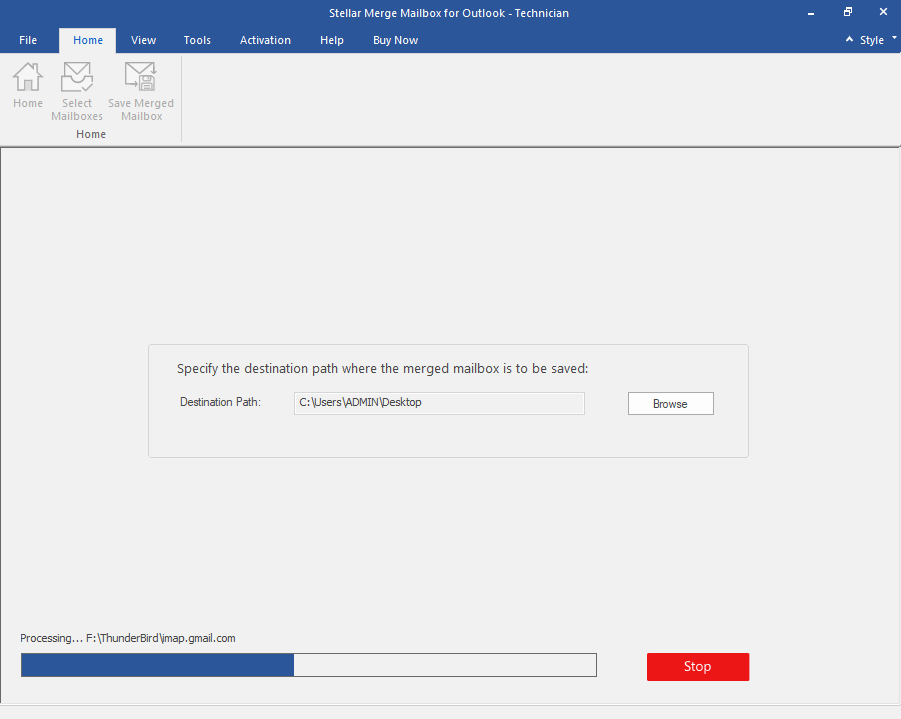
-
After the process is completed a Mailboxes merged dialog box appears with a message "Merge Mailbox saved successfully".
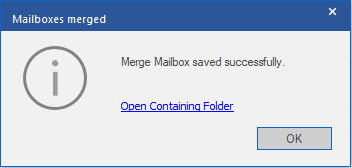
-
Click on Open Containing Folder link, if you directly want to go to the location where merged mailboxes are saved.
-
Click OK to close the dialog box.
Note: Click Back button, to return to the previous screen.
 3. Getting Started
3. Getting Started