Stellar Extractor for Windows Backup

4.5. Save Backup Files
To save the recovered contents of the BKF / ZIP / VHDX / FD file, follow the steps given below:
1. To save recovered files, click on Save from File menu.
2. To save only desired files, select them from the list of scanned files and then click on Save from File menu.
After clicking on Save, a dialog box appears. By default, the location of the original file and the recovered file is the same. However, the user can also choose a different location.
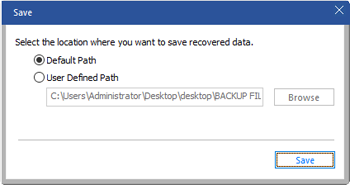
Note: While saving ZIP files the user can choose 'Save as compressed file' to save the files in Compressed format. This option is not available while saving BKF / VHDX / FD files.
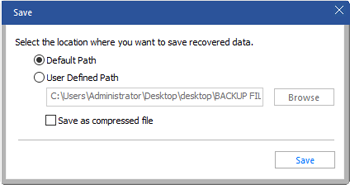
To save the contents of the recovered backup file at default location:
-
Select the Default Path radio button.
-
The default path appears in the textbox. Click Save.
-
A message box appears containing a link named "Open Containing Folder" which takes the user to the default location to view the saved files or you can click OK to view the files later.
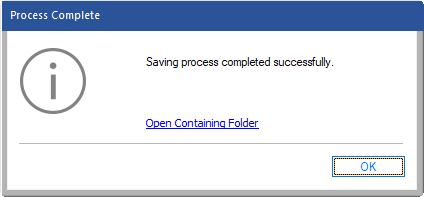
To save the contents of the recovered backup file at user-defined location:
-
Click the User Defined Path for the user-defined option.
-
Click the Browse button and select the folder where you want to save the files and click OK. Then click Save.
-
A message containing a link "Open Containing Folder" (which takes the user to the saved files location) appears. Click OK.
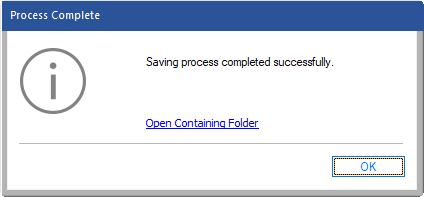
 3. Getting Started
3. Getting Started