Stellar External Media Recovery
- 1. About Stellar External Media Recovery
- 2. About the Guide
 3. Getting Started
3. Getting Started 4. Working with the Software
4. Working with the Software- 5. Supported File Types
- 6. Frequently Asked Questions (FAQs)
- 7. About Stellar

4.4. Previewing the Scan Result
Stellar External Media Recovery shows the files and folders present in the scanned image. All files and folders that are found in the scanned image are shown in a tree structure.
Change the Scan Result View:
You can view your data in Classic List, File List or Deleted List. The Classic List shows folders in a hierarchical arrangement. The File List shows data according to the file types such as Document, Audio, Video or Archive. In Deleted List, all the files and folders deleted from the drive are shown.
1. After the scanning process is complete, all the files are listed in a tree view, as shown below:
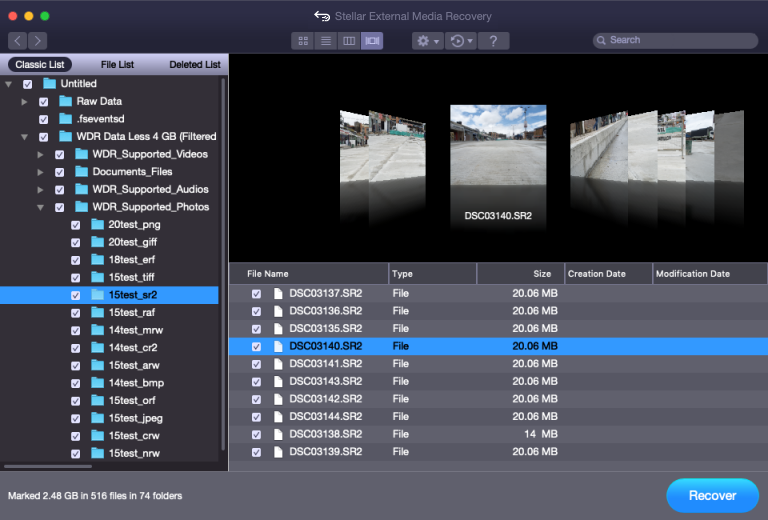
2. Click on the tab in the left pane to view your data in Classic List, File List or Deleted List.
Steps to Preview the files:
-
Expand the tree structure and click the desired folder in the left pane.
-
Double click the file in the right pane that you want to preview.
-
A new window opens with the preview of the selected file.
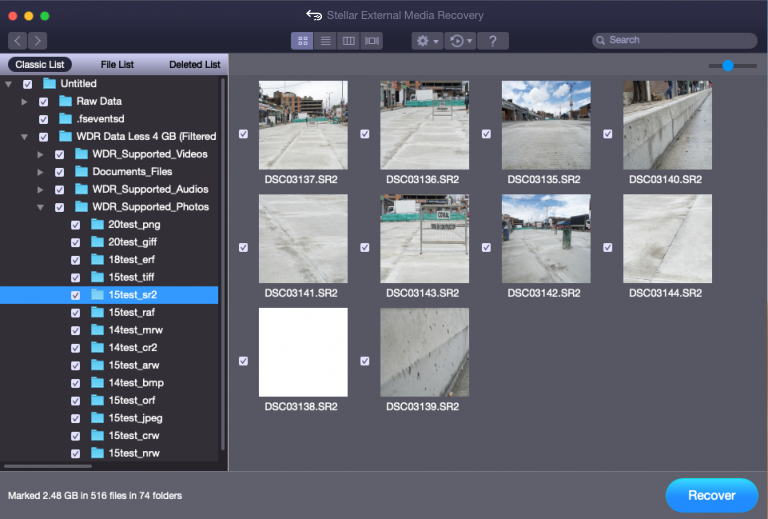
Note: If you can’t find your desired file/folder in the list of scanned and detected files, you can choose Deep Scan option to perform a comprehensive scan of the selected image.