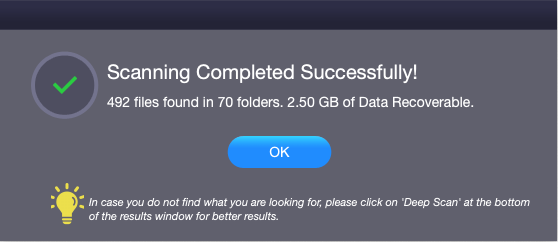Stellar External Media Recovery
- 1. About Stellar External Media Recovery
- 2. About the Guide
 3. Getting Started
3. Getting Started 4. Working with the Software
4. Working with the Software- 5. Supported File Types
- 6. Frequently Asked Questions (FAQs)
- 7. About Stellar

4.2. Load Disk Image and Scanning
With Stellar External Media Recovery you can perform the recovery operation on the new image created using Disk Utility or a previously created disk image.
To recover data using any disk image:
1. Run Stellar External Media Recovery software.
2. From the Home screen, click Next.

3. Click Add button. Select the disk images which you want to recover. Disk images (Disk, volume, container) will get listed on the screen with their respective sizes.
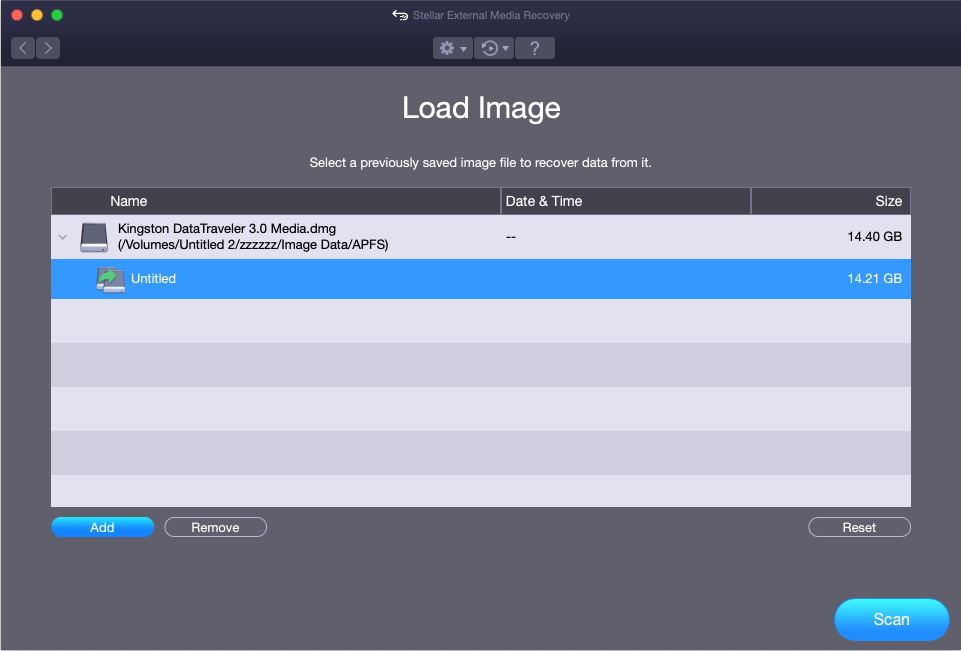
Note: If you want to remove any listed image, select that image and click Remove button.
Note: If you want to completely reset listed image, click on Reset button.
Alternatively, to remove any image click Remove and select that image.
4. After selecting the correct image, click Scan to start the recovery process.
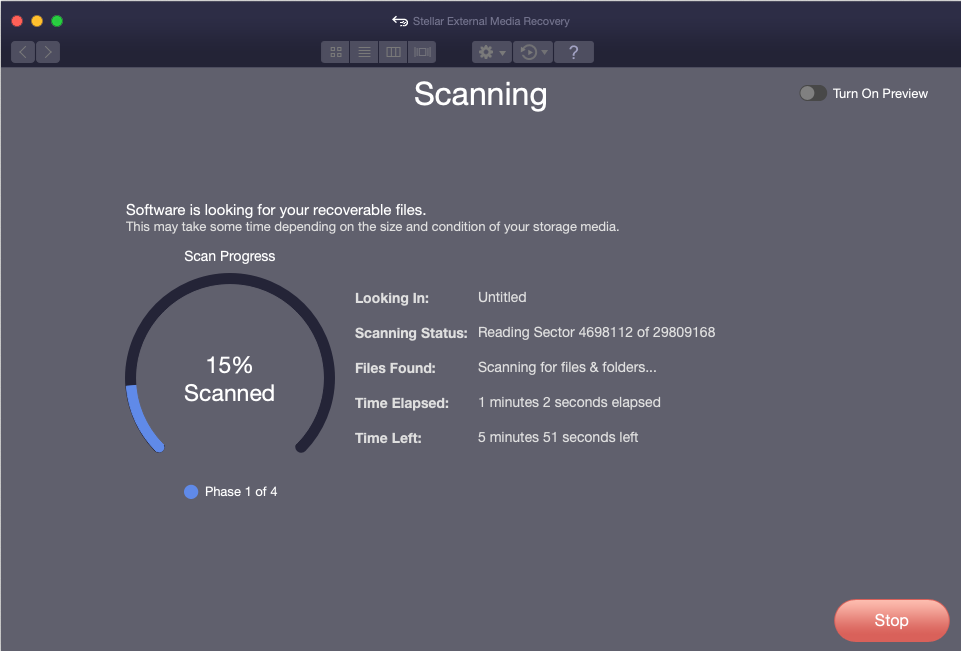
5. A screen showing the scanning process is displayed. If you wish to stop the scan at any point, click Stop button.
6. After the scanning process is completed, Scanning Completed Successfully dialog box appears. It shows the number of files found and size of data that can be recovered.