Stellar External Media Recovery
- 1. About Stellar External Media Recovery
- 2. About the Guide
 3. Getting Started
3. Getting Started 4. Working with the Software
4. Working with the Software- 5. Supported File Types
- 6. Frequently Asked Questions (FAQs)
- 7. About Stellar

4.8.1.3.3. Filter
The Filter control feature of Stellar External Media Recovery software will help you to include or exclude file types based on certain criteria. You can use this feature to facilitate the recovery process.
For example, if you wish to recover only graphic files (*.jpeg,*.bmp,*.tiff etc), select the Include these files only option to recover only graphic files. On the other hand, if you do not want to recover graphic files, select the Exclude these files only option.
To apply filters, you need to
-
Include these files only
-
Exclude these files only
To include these files only
1. Run Stellar External Media Recovery.
2. From the toolbar, select Preferences option and then click Settings button. Settings window opens.
3. Click on  icon and select the Filter tab from the Settings window.
icon and select the Filter tab from the Settings window.
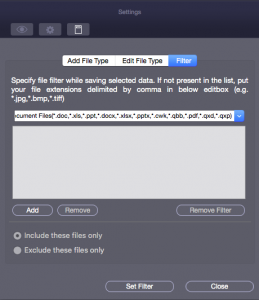
4. Under the Specify file filter while saving selected data heading, select the file format from the drop down menu.
5. Click the Add button. Selected file types will be listed.
6. Select Include these files only option (If it is not already selected).
After recovery, the root folder will contain only the selected file types.
To exclude these files only
1. Run Stellar External Media Recovery.
2. From the toolbar, select Preferences option and then click Settings button. Settings window opens.
3. Click on  icon and select the Filter tab from the Settings window.
icon and select the Filter tab from the Settings window.
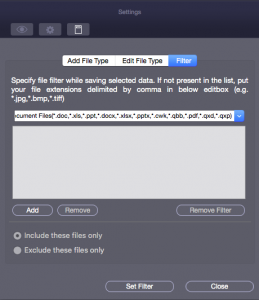
4. Under the Specify file filter while saving selected data heading, select the file format from the drop down menu.
5. Click the Add button. Selected file types will be listed.
6. Select the Exclude these files only option.
After recovery, the root folder will contain all the file types except the ones excluded in the filter.
Note: To remove an individual file type from the included/excluded list of files, select the file type and click the Remove button. To remove the filter, click the Remove Filter button. The Remove Filter button is only enabled after you have applied a filter by clicking the Set Filter button.