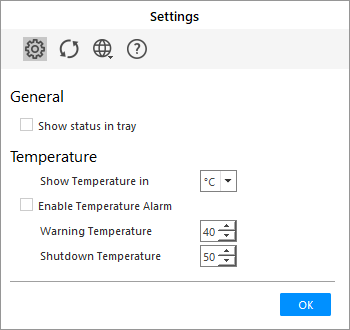Stellar Drive Monitor

3.2.2. Getting Familiar with Settings
Settings button of the application is used to configure General and Temperature settings for Stellar Drive Monitor.
Follow the Steps Given Below to Apply Various Settings:
-
Run Stellar Drive Monitor.
-
On the main screen, click the Menu icon on the top left corner and select Settings option. The settings screen opens.
The user can apply the following settings:
-
General has the following setting:
- Show status in tray - Enable checkbox label for the software to show the status of the disk in the system tray (at the bottom right corner of the taskbar).
Note: If the Show status in tray box is checked, only then the hard disk Temperature, Health and Partition will be displayed on the taskbar. To view the complete details, you need to open the software.
- Temperature has the following settings:
-
Show Temperature in - Use this option to change the unit of temperature displayed on the screen to Celsius or Fahrenheit (by default, Celsius is selected).
-
Enable Temperature Alarm - Use this option to set the threshold value for temperature after/ on which software prompts the warning.
-
Warning Temperature - Use this option to set temperature for system shutdown warning. This ensures that the hard disk doesn't fail due to high temperatures (by default, 40 degrees is selected).
-
Shutdown Temperature - Use this option to shut the computer down if the temperature of the disk exceeds the warning temperature (by default, 50 degrees is selected). In such a scenario it is advisable to identify the cause of rising temperature. This will save you from a probable data loss due to hard disk failure.
- Click OK or Close to apply the settings.
 3. Getting Started
3. Getting Started