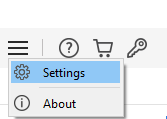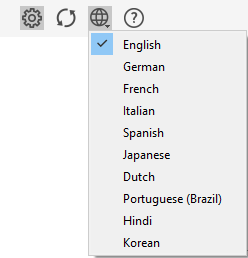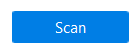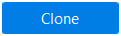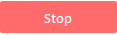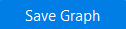Stellar Drive Monitor

Stellar Drive Monitor / 3. Getting Started / 3.2. Getting Familiar with User Interface / 3.2.1. Getting Familiar with Buttons
3.2.1. Getting Familiar with Buttons
|
Menu |
Click this button to access Settings, and About options. |
|
Settings |
Select this option under Menu button to configure General and Temperature settings. From Settings menu you can also access for Update, Languages and Help options. |
|
Select Languages |
In the setting menu, click Languages |
|
About |
Click this button to read information about Stellar Drive Monitor. |
|
Help |
Click this button to open the user help guide. |
|
Update |
Click this button to check for both, major and minor updates of the software. |
|
Buy |
Click this button to buy the software online. |
|
Activation |
Click this button to activate. |
|
|
Click this button to start the scanning process. |
|
|
Click this button to go back to the scanning options. |
|
|
Click this button to start the cloning process of the disk. |
|
|
Click this button to stop the scanning or cloning process. |
|
|
Click this button to save the graph of your selected attribute. |
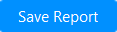 |
Click this button to save Smart Status report. |
 |
Click this button to access additional tools related to Stellar Drive Monitor. |
 3. Getting Started
3. Getting Started