Stellar Drive Monitor

4.1. About Disk Status
Disk Status module consists of the information related to the overall general health of the hard disk.
Note: If your computer has multiple hard disks connected to it, you can select the desired drive from the drop-down list, located at the top-right of the user interface.
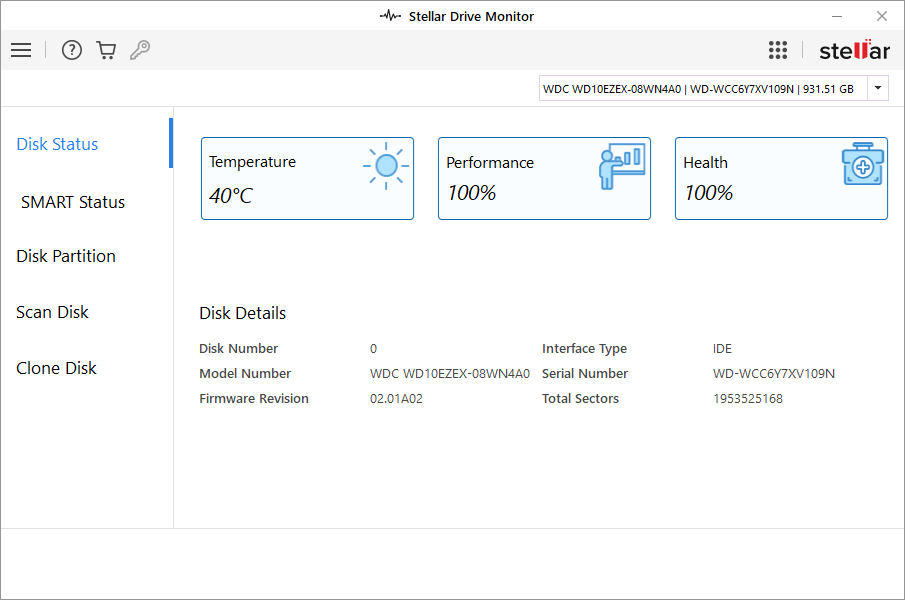
The information comprises :
-
Temperature: The proper functioning of the hard disk is based on how quickly the disk heats up. At every temperature range, the module changes color as per the temperature range of the disk.
The suitable temperature range is described as follows:
|
Hard Disk Temperature |
Suitability |
Color |
|
Less than 49°C |
Ideal |
Blue/Teal |
|
50°C to 65°C |
Acceptable |
Orange |
|
More than 65°C |
Too hot |
Red |
The temperature limit is user-defined and is modified from the Settings window. When the specified temperature range is exceeded, the following warnings will appear:
- SMART Warning
If the hard disk temperature value is reached to 40⁰ C or a specified value a Smart Warning dialog box appears as shown below:
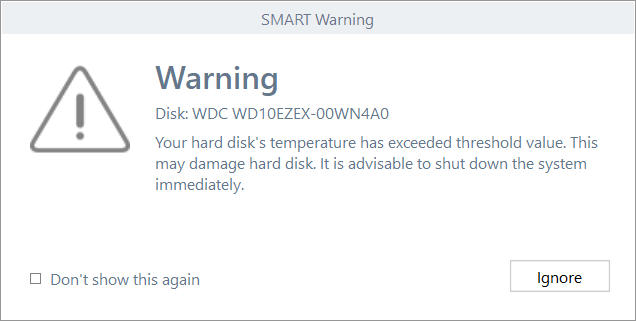
This warning message indicates that Hard Disk’s temperature exceeds the threshold value and it is recommended to shut down the system immediately.
Note: If you do not want to see this warning again, then check Don't show this again checkbox and click OK to close the window.
- Shutdown Warning
If the hard disk temperature value is reached to 50⁰ C or a specified value a Shutdown Warning dialog box appears as shown below:
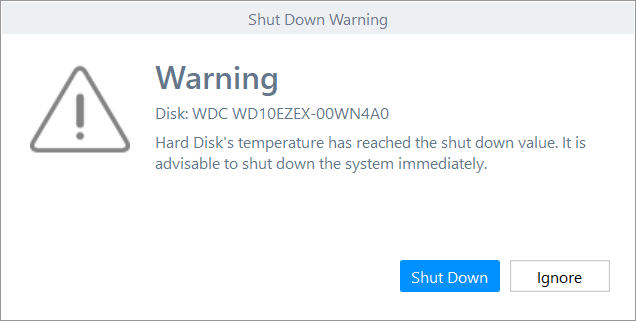
This warning message indicates that Hard Disk’s temperature has reached the shutdown value and it is recommended to shut down the system immediately.
Click ShutDown button to shutdown the system immediately or click Ok to close the window.
-
Performance: The performance of the hard disk is based on some factors wherein the access time is one of the most important. Thus, the performance factor of the software displays the transfer rate of the disks.
When the performance of the hard disk is reduced to 40% a warning message appears as shown below:
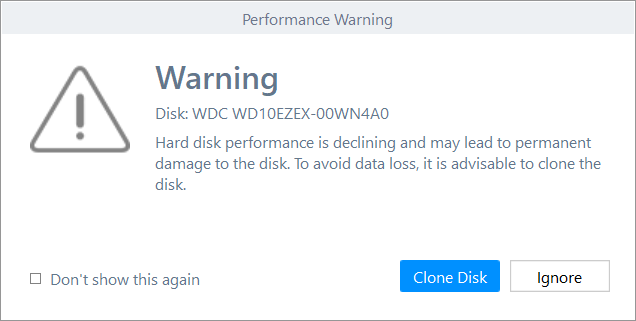
This warning message indicates that the performance of the hard disk has fallen and It is advisable to create a clone of the hard disk to prevent the data loss.
Click Clone Disk button to create cloning of the hard disk or click Ignore to close the window.
Note:
-
If you do not want to see this warning again, then check Don't show this again checkbox and click OK to close the window.
-
The Performance status of the hard disk drive updates in 1.5 hrs of interval.
-
Health: The health of the hard disk determines the total running time of the hard disk, the amount of write/read errors and many others. Stellar Drive Monitor displays the health status of the hard disks.
|
Hard Disk Health |
Suitability |
Color |
|
More than 80% |
Ideal |
Blue/Teal |
|
80% to 65% |
Acceptable |
Orange |
|
Less than 65% |
Worse |
Red |
When the health of the hard disk is reduced to 40% a warning message appears as shown below:
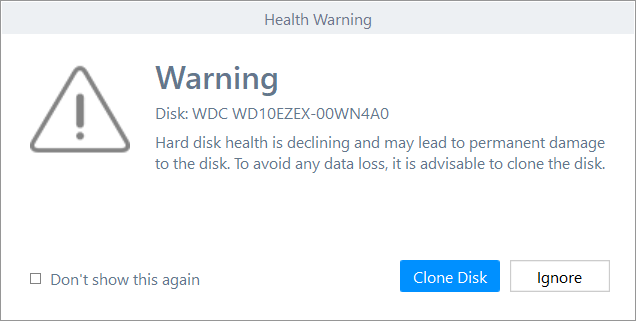
This warning message indicates that health of the hard disk has declined and It is advisable to create a clone of the hard disk to prevent the data loss.
Click Clone Disk button to create cloning of the hard disk or click Ignore to close the window.
Note:
-
If you do not want to see this warning again, then check Don't show this again checkbox and click OK to close the window.
-
The Health status of the hard disk drive updates in 1.5 hrs of interval.
Other than exhibiting the statistical information about the disk, the software also displays the details of the disks connected/ selected from the top-right of the user interface. The disk details such as Disk number, Model number, Firmware Revision, Interface Type, Serial Number, and Total Sectors are displayed.
Note: The color of the tiles displaying the current value of the Performance, Health, and Temperature attributes change from blue to orange to red as per the condition of the disk. The blue color tile stands for acceptable value and red for critical. Orange colored tile represents that the attribute value is at an alarming level.
 3. Getting Started
3. Getting Started