Stellar Data Recovery for Android
- 1. About Stellar Data Recovery for Android
- 2. About the Guide
 3. Getting Started
3. Getting Started 4. How to
4. How to- 5. Supported File Formats
- 6. Frequently Asked Questions (FAQs)
- 7. About Stellar

4.1. Connect an Android Device
Stellar Data Recovery for Android can be used to recover or save Photos, Videos, Audio, Messages, Contacts, Call History and Documents. Stellar Data Recovery for Android saves you from the hassle of recovering multiple files one by one, as all of your recoverable data on your android device is recognized by the software simultaneously. The software supports multiple files recovery hence, it displays all the recoverable scanned data simultaneously for preview after the scanning process is completed. To use Stellar Data Recovery for Android you need to connect your android device to your computer.
Steps to connect your Android device to your computer:
-
Install and run Stellar Data Recovery for Android.
-
Select What to Recover screen appears, select the type of data that you want to recover i.e. Photos, Videos, Audio, Messages, Contacts, Call History and Documents. Click Next.

Note: Recover Android Data option and all the data is selected by default; therefore, customize your scan by unselecting the data you don't wish to recover.
-
Connect your Device screen appears, plug your Android device into the computer by using an OEM USB cable.
Note: When you connect your Android device to your PC via a USB cable, Windows should automatically install the right drivers, even if you're not connected to the internet.
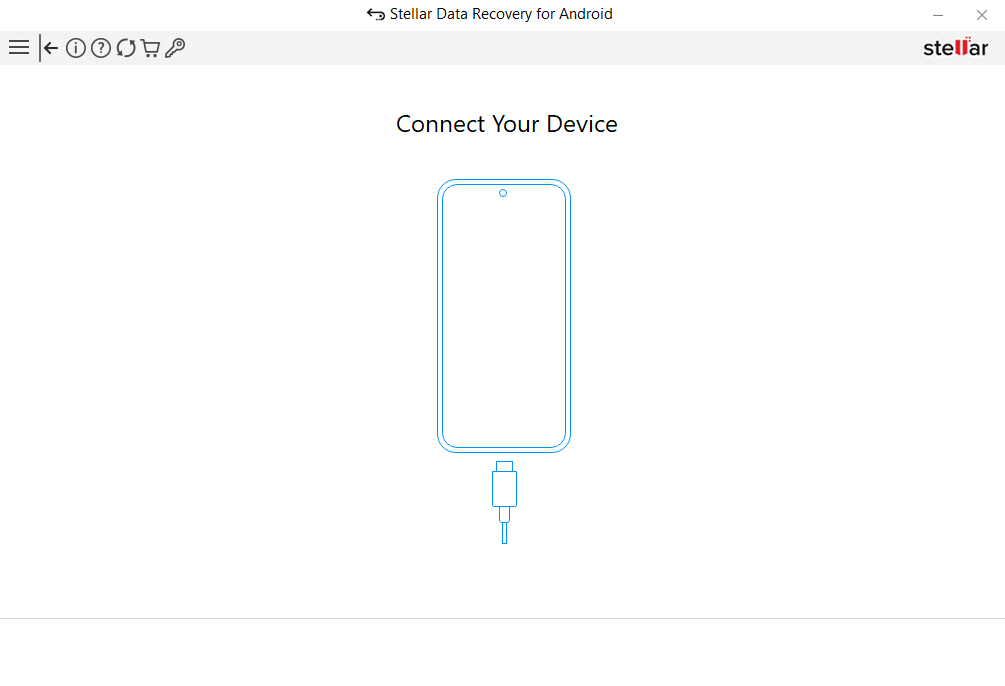
Note: The software will display only one connected Android device at a time. If you wish to recover from more than one Android device, you have to connect the devices one by one and perform recovery on each separately.
-
When you connect your Android device to your PC using a USB cable, a USB connection notification will appear in your Android notifications drawer, tap the notification. Use USB to dialogue box appears.
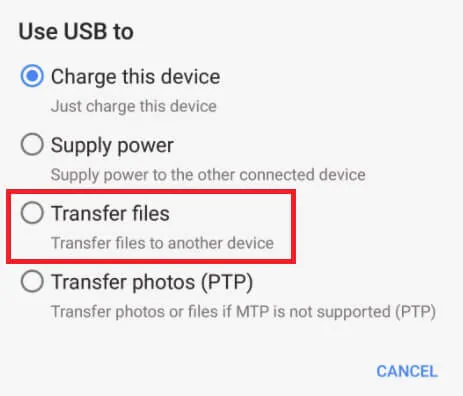
-
Select the Transfer Files radio button to successfully connect your Android device to your PC.
Note: Please ensure you have enabled USB debugging on your Android device. Refer to Enable USB Debugging in an Android Device to know more about it.