Stellar Data Recovery for Android

4.2. Enable USB debugging in an Android device
To use Stellar Data Recovery for Android to recover or save Photos, Videos, Audio, Messages, Contacts, Call History and Documents you need to enable the USB Debugging option on your Android device.
The Settings app on your android devices includes a Developer Options menu intended for use by developers. The android developer settings can potentially influence the functioning of the device and because of that these settings are kept hidden from the average smartphone user. Turning on USB debugging establishes communication between your android smartphone and the connected device through Android Debug Bridge (ADB). This option also helps with data recovery in situations where your phone's display screen might stop working.
Note: The steps to enable USB debugging depend on the version of android running on the device. The Developer options menu is hidden by default, to enable USB debugging via developer options follow the steps given below.
Please follow the following steps to enable USB debugging in Android 4.2 and later versions:
-
On your Android device, go to Settings.
-
Scroll down in Settings and click on About device.
-
Tap on Build number seven times to make developer options available.
-
Now, click on Settings of your Android device and look for Developer options in Additional settings.
-
Scroll down and search for USB Debugging and then enable USB debugging.
-
After enabling USB debugging, scroll further and enable Install via USB option.
Note: Enabling Install via USB under Developer options will allow user to install apps via USB.
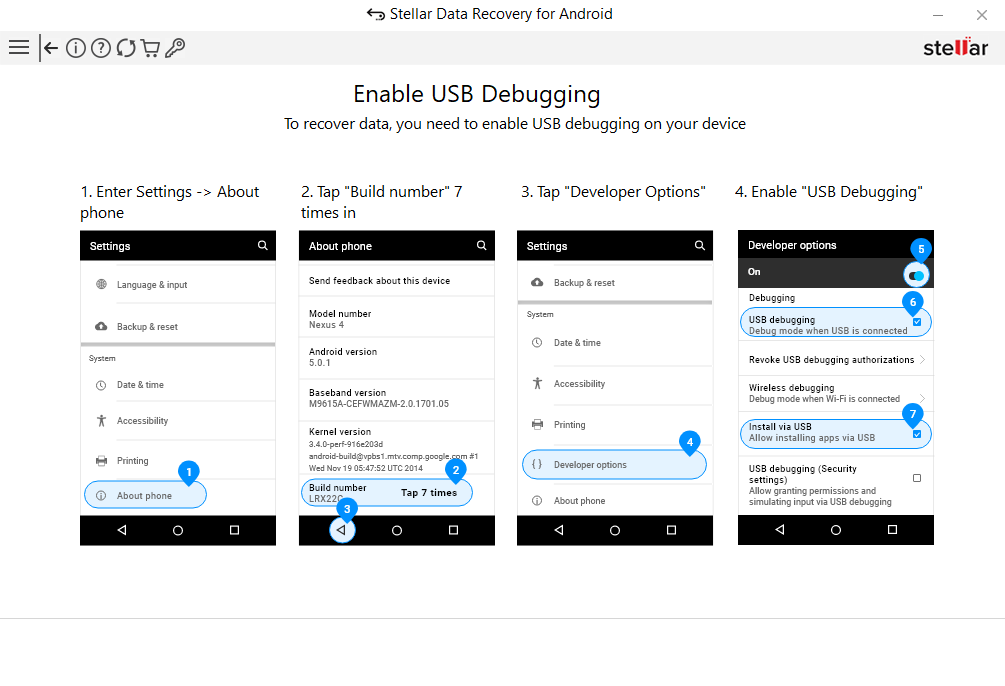
Related Topic: Please refer to Recovering Data from Android Device to know more about the recovery process.
 3. Getting Started
3. Getting Started