Stellar Data Recovery
- 1. About Stellar Data Recovery
- 2. Basics of Data Recovery and Common Scenarios
- 3. About the Guide
 4. Getting Started
4. Getting Started 5. Working with the Software
5. Working with the Software- 5.1. Recovering Data from Existing Volume
- 5.2. Recovering Data from Lost Drive/Unallocated Partition
- 5.3. Recovering Data from CD/DVD
- 5.4. Recovering a Lost Partition
- 5.5. Recovering Data from Physical Disks
- 5.6. Recovering Data from Crashed Computer
 5.7. Working with Disk Images
5.7. Working with Disk Images 5.8. Working with RAID
5.8. Working with RAID 5.9. Previewing Scan Results
5.9. Previewing Scan Results 5.10. Saving the Recovered Files
5.10. Saving the Recovered Files- 5.11. Saving the Scan Information
 5.12. Configuring General Settings
5.12. Configuring General Settings
- 6. Frequently Asked Questions (FAQs)
- 7. About Stellar

5.6. Recovering Data from Crashed Computer
Stellar Data Recovery provides an option to recover data from a completely crashed computer. When the computer (or in other words, it’s hard drive) crashes, the operating system fails to load and the computer does not boot up. For such incidents, Stellar Data Recovery has an option to create a Bootable Recovery Drive, which can be used to boot the computer with a USB drive and recover all your data.
Creating a Recovery Drive:
Note: Make sure you have a USB drive (minimum of 8GB) and the Activation Key of Stellar Data Recovery handy before you start the procedure.
Caution: All the data of the USB drive will be deleted. If you have any personal files on the USB drive, make sure you’ve backed up the files.
1. Connect the USB drive to your computer.
2. Run Stellar Data Recovery.
3. From the side panel, under Data Recovery, select Recover Non Boot PC option.
4. On the Recover data From Non Booting PC screen, click on Click Here link to Create Recovery Drive.

5. Create Recovery Drive dialog box appears, select the USB drive using the drop-down list if not select by default.
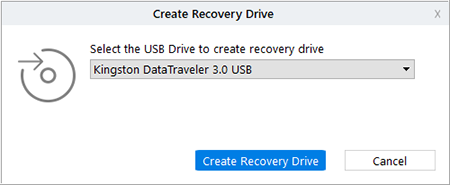
6. Click Create Recovery Drive, a dialog box appears warning you about the deletion of data on the USB drive, click OK to initiate the process.
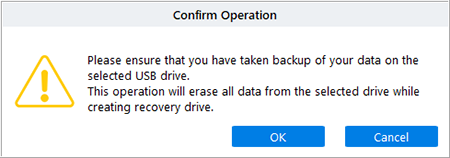
7. Once the process is completed, the Activation window appears. Paste or type the Activation Key (received through email after purchasing the product) and click Activate button (Please ensure an active Internet connection).

8. Stellar Data Recovery automatically communicates with the license server to verify the entered key. If the entered key is valid, the process is completed successfully.
9. ‘Process completed successfully’ message is displayed. Click OK.
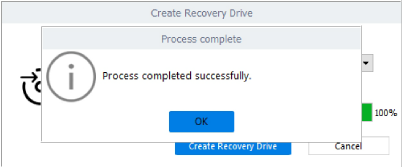
Using the Recovery Drive:
Verify the Recovery Drive is connected to your computer and use the following steps:
- Power on your computer and check the BIOS boot options to boot from the USB drive.
Note: To know how to check the BIOS boot options, refer to the manufacturer’s documentation that came with your computer.
-
Once the computer boots, you will see the Stellar Data Recovery Professional software with Select What To Recover window opened.
-
Using this software you can recover all your data. Click on the Help button to access the help manual of the software.
Related link:
Click on Knowledge Base Article to know "How to recover data from an Unbootable system/ Crashed OS?"