Stellar Data Recovery
- 1. About Stellar Data Recovery
- 2. Basics of Data Recovery and Common Scenarios
- 3. About the Guide
 4. Getting Started
4. Getting Started 5. Working with the Software
5. Working with the Software- 5.1. Recovering Data from Existing Volume
- 5.2. Recovering Data from Lost Drive/Unallocated Partition
- 5.3. Recovering Data from CD/DVD
- 5.4. Recovering a Lost Partition
- 5.5. Recovering Data from Physical Disks
- 5.6. Recovering Data from Crashed Computer
 5.7. Working with Disk Images
5.7. Working with Disk Images 5.8. Working with RAID
5.8. Working with RAID- 5.9. Recovering Data from Virtual Machine
 5.10. Previewing Scan Results
5.10. Previewing Scan Results 5.11. Saving the Recovered Files
5.11. Saving the Recovered Files- 5.12. Performing a Deep Scan
- 5.13. Saving the Scan Information
 5.14. Configuring Advanced Settings
5.14. Configuring Advanced Settings
- 6. Frequently Asked Questions (FAQs)
- 7. About Stellar

4.5. Updating the Software
Stellar Data Recovery Update Wizard keeps your copy up-to-date. The wizard runs the update process and automatically checks for updates. You need an active internet connection to check for updates using Update option of the application. Using Update option, you can check for both, latest minor and major versions available online.
To start Stellar Data Recovery Update Wizard:
1. Run Stellar Data Recovery software.
2. On the main screen, click Menu  button and select Settings
button and select Settings  .
.
3. In the Advanced Settings menu, click Update  button.
button.
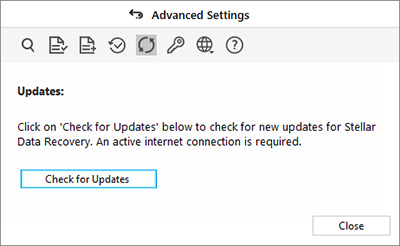
4. From Updates dialog box select Check for Updates option.
5. ‘Stellar Data Recovery Update Wizard‘ window pops up. Click Next to proceed.
6. The wizard will start searching for the latest updates and if it finds any new version, a window will pop up indicating the availability of an update.
7. Click Next and the software will start downloading update files from the server. When the process is complete, the software will be updated to the latest version.
Live Update may not happen due to the following reasons:
- Internet connection failure
- Unable to download configuration files
- Unable to locate updated files or version
- Unable to locate executable file