Stellar Data Recovery
- 1. About Stellar Data Recovery
- 2. Basics of Data Recovery and Common Scenarios
- 3. About the Guide
 4. Getting Started
4. Getting Started 5. Working with the Software
5. Working with the Software- 5.1. Recovering Data from Existing Volume
- 5.2. Recovering Data from Lost Drive/Unallocated Partition
- 5.3. Recovering Data from CD/DVD
- 5.4. Recovering a Lost Partition
- 5.5. Recovering Data from Crashed Computer
 5.6. Working with Disk Images
5.6. Working with Disk Images 5.7. Working with RAID
5.7. Working with RAID- 5.8. Recovering Data from Virtual Machine
 5.9. Previewing Scan Results
5.9. Previewing Scan Results 5.10. Saving the Recovered Files
5.10. Saving the Recovered Files- 5.11. Performing a Deep Scan
- 5.12. Saving the Scan Information
 5.13. Configuring Advanced Settings
5.13. Configuring Advanced Settings
- 6. Frequently Asked Questions (FAQs)
- 7. About Stellar

5.7.2. Building RAID When Parameters are Unknown
To build RAID using Stellar Data Recovery, the user must preferably know the disk order, start sector of RAID in each disk, stripe/block size, parity repetition/delay, and parity order. If any of the RAID parameters are not known, the user can select the possible options provided in the recovery window. Multiple possible RAIDs are constructed according to the combination of parameter options provided by the user. The user can choose one of them. After the RAID is rebuilt, user can perform a scan and recovery on the RAID volumes.
To build RAID when parameters are unknown:
-
Run Stellar Data Recovery.
-
From Select What to Recover screen, select the type of data i.e. Everything, Documents, Folders & Emails or Multimedia Files, you want to recover.
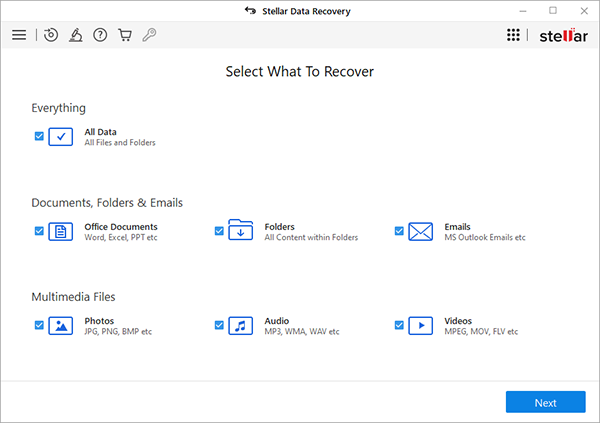
-
Click Next.
-
On Recover From screen, select RAID Recovery from Other Locations and click Scan.
-
The RAID Reconstruction window is displayed. All the RAID drives and a missing drive are shown in ‘Select Hard Drives to Reconstruct RAID‘ section.
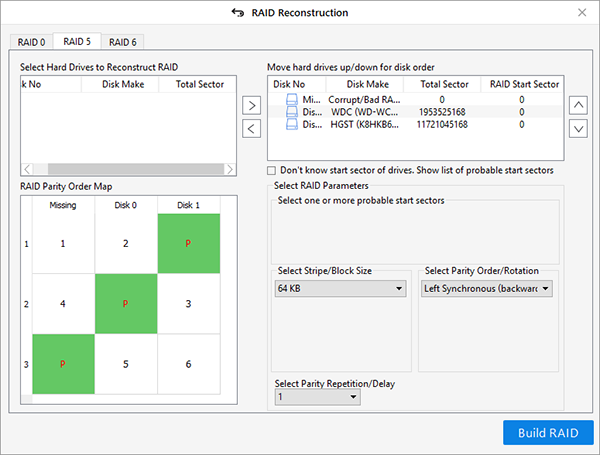
-
In the ‘Select Hard Drives to Reconstruct RAID‘ section, click on a RAID hard disk and then click
Repeat this till all the RAID disks are shown in the ‘Move hard drives up/down for disk order‘ section.
-
In ‘Move hard drives up/down for disk order’ section, click on a hard disk and then click
or
to change its order. Repeat this till all the drives are in the correct order. Click the block under RAID start sector to type the starting sector.
-
If you don’t know the starting sectors, check ‘Don’t know start sector of drives. Show list of probable start sectors‘. In the Select one or more probable start sectors section, select all the possible start sectors. You can also use the Add Sector button to add a start sector, if it is not listed.
-
In ‘Select Stripe/block size‘ drop-down, select a block size or select ‘Don’t know‘ option to choose probable block sizes from a list.
-
If you have selected the ‘Don’t know‘ option, a ‘Select one or more block sizes:’ list is displayed. Select the possible block sizes.
-
In the ‘Select Parity Order/Rotation‘ drop-down, select a rotation method, or select ‘Don’t know‘ option to choose probable rotation methods from a list.
-
In ‘Select Parity Repetition/Delay‘ drop-down, select a delay amount.
-
Click
. The recovered RAID is shown.
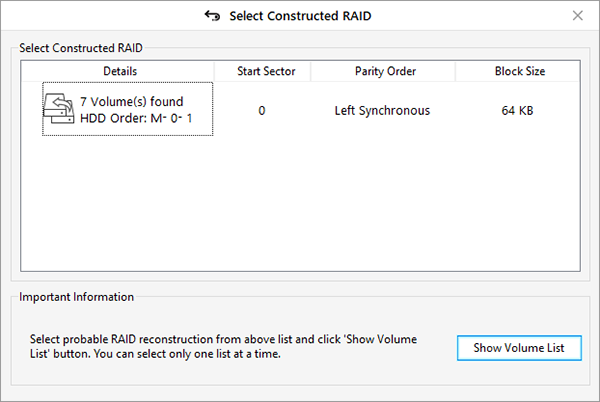
-
If you have used the ‘Don’t know‘ option for one or more of the RAID parameters, a list of probable RAIDs are constructed and shown in a list. RAID information is also shown. Select one of the RAIDs according to its score and click the Show Volume List button.
-
RAID volumes are shown on the main screen, under the Raid Recovery button.
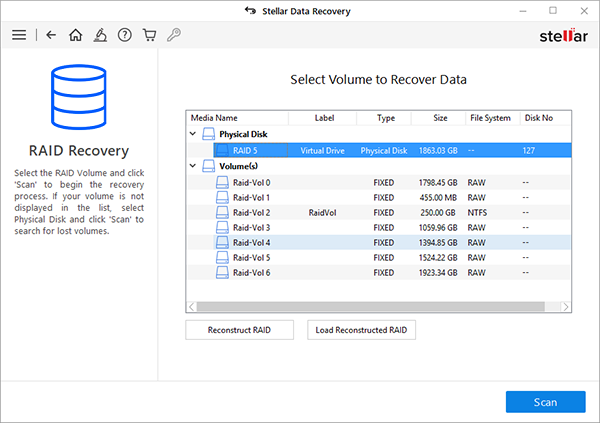
-
Click the Reconstruct RAID button to perform construction once again, or click Load Constructed RAID button to select another constructed RAID from the list of probable RAIDs.
Related link:
Click on Knowledge Base Article "How to Recover Data from Lost or Deleted RAID 0, 5 and 6 Volumes?"